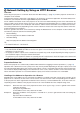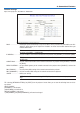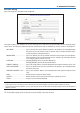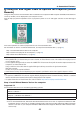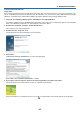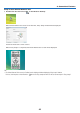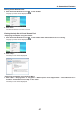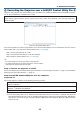Operation Manual
InstallPCControlUtilityPro4
Preparation:
ExitallrunningprogramsbeforeinstallingPCControlUtilityPro4.Ifanotherprogramisrunning,theinstallation
maynotbecompleted.ToinstallPCControlUtilityPro4,theWindowsuseraccountmusthave[Administrator]privi-
lege(Windows7,WindowsVistaandWindows2000)or[ComputerAdministrator]privilege(WindowsXP).
1 Insert the accompanying NEC Projector CD-ROM into your CD-ROM drive.
ThefoldersinNECProjectorCD-ROMwillbedisplayed.
•Ifthefoldersarenotdisplayed,right-clicktheCD/DVDdriveiconinWindows’“Computer”(or“MyComputer”)
andselect“Open”.
2 Double-click “Software” and then “PC Control Utility Pro 4”.
The“setup.exe”iconwillbedisplayed.
3 Double-click the “setup.exe” icon.
TheInstallerwillstartandtheWizardscreenwillappear.
4 Click “Next”.
“ENDUSERLICENSEAGREEMENT”screenwillbedisplayed.
Read“ENDUSERLICENSEAGREEMENT”carefully.
5 If you agree, click “I accept the terms in the license agreement” and then click “Next”.
Followtheinstructionsontheinstallerscreenstocompletetheinstallation.
TIP:
UninstallingPCControlUtilityPro4
To uninstall PC Control Utility Pro 4, do the same procedures stated as in“UninstallingVirtual RemoteTool”.
Read“VirtualRemoteTool”as“PCControlUtilityPro4”(
→
page 45)
Step 3: Start PC Control Utility Pro 4
Click“Start”
→
“Allprograms”or“Programs”
→
“NECProjectorUserSupportware”
→
“PCControlUtilityPro4”
→
“PC
ControlUtilityPro4”.
TIP:
ViewingtheHelpofPCControlUtilityPro4
•DisplayingtheHelpleofPCControlUtilityPro4whileitisrunning.
Click“Help(H)”
→
“Help(H)…”ofwindowofPCControlUtilityPro4inthisorder.
Thepop-upmenuwillbedisplayed.
•DisplayingthehelpleusingtheStartMenu.
Click“Start”
→
“Allprograms”or“Programs”
→
“NECProjectorUserSupportware”
→
“PCControlUtilityPro4”
→
“PCControlUtilityPro4Help”.
TheHelpscreenwillbedisplayed.
49
4. Convenient Features