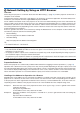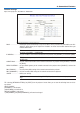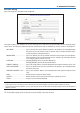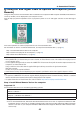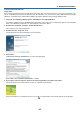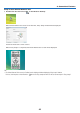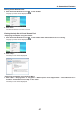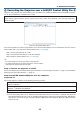Operation Manual
Controlling the Projector over a LAN (PC Control Utility Pro 4)
Usingtheutilitysoftware“PCControlUtilityPro4”includedonthecompanionNECProjectorCD-ROM,theprojec-
torcanbecontrolledfromacomputeroveraLAN.
Control Functions
PowerOn/Off,signalselection, picture freeze, picture mute,audio mute,adjusting, error message notication,
eventschedule.
ScreenofPCControlUtilityPro4
ThissectionprovidesanoutlineofpreparationforuseofPCControlUtilityPro4.ForinformationonhowtousePC
ControlUtilityPro4,seeHelpofPCControlUtilityPro4.(
→
nextpage)
Step1:ConnecttheprojectortoaLAN.
Step2:InstallPCControlUtilityPro4onthecomputer.
Step3:StartPCControlUtilityPro4.(
→
nextpage)
TIP:
• PCControlUtilityPro4canbeusedwithaserialconnection.
• ForupdateinformationonPCControlUtilityPro4,visitourwebsite:
http://www.nec-display.com/dl/en/index.html
Step 1: Connect the projector to a LAN
ConnecttheprojectortotheLANbyfollowingtheinstructionsin“ConnectingtoaNetwork”(
→
page19)and“Network
SettingbyUsinganHTTPBrowser”(
→
page40)
Step 2: Install PC Control Utility Pro 4 on the computer
Supported OS
PCControlUtilityPro4willrunonthefollowingoperatingsystems.
Windows7HomeBasic*
1
,Windows7HomePremium*
1
,Windows7Professional*
1
,Windows7Enterprise*
1
,
Windows7Ultimate*
1
WindowsVistaHomeBasic*
1
,WindowsVistaHomePremium*
1
,WindowsVistaBusiness*
1
,WindowsVista
Enterprise*
1
,WindowsVistaUltimate*
1
WindowsXPHomeEdition*
2
,WindowsXPProfessional*
2
,Windows2000Professional*
2
*1:Supports32-bitversion.
*2:TorunPCControlUtilityPro4,“Microsoft.NETFrameworkVersion2.0orlater”isrequired.TheMicrosoft
.NETFrameworkVersion2.0orlaterisavailablefromMicrosoft’swebpage.InstalltheMicrosoft.NETFrame-
workVersion2.0orlateronyourcomputer.Windows2000ProfessionalsupportsMicrosoft.NETFramework
Version2.0only.
48
4. Convenient Features