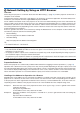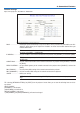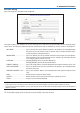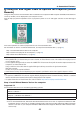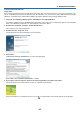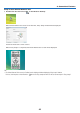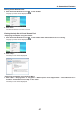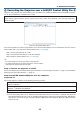Operation Manual
8
Network Setting by Using an HTTP Browser
Overview
ConnectingtheprojectortoanetworkallowstheAlertMailsetting(
→
page42)andtheprojectorcontrolfroma
computerviathenetwork.
Toperformtheprojectorcontrolfromawebbrowser,youmusthaveanexclusiveapplication“PCControlUtilityPro4”
installedonyourcomputerfromthesuppliedNECProjectorCD-ROM.
TheIPaddressandsubnetmaskoftheprojectorcanbesetontheNetworkSettingscreenofthewebbrowserby
usinganHTTPserverfunction.Pleasebesuretouse“MicrosoftInternetExplorer6.0”orahigherversionforthe
webbrowser.(Thisdeviceuses“JavaScript”and“Cookies”andthebrowsershouldbesettoacceptthesefunctions.
Thesettingmethodwillvarydependingontheversionofbrowser.Pleaserefertothehelplesandtheotherinfor-
mationprovidedinyoursoftware.)
AccessisgainedtotheHTTPserverfunctionbystartingtheWebbrowseronthecomputerviathenetworkcon-
nectedtotheprojectorandenterthefollowingURL.
• NetworkSetting
http://<theprojector’sIPaddress>/index.html
• AlertMailSetting
http://<theprojector’sIPaddress>/lancong.html
TIP:
• ThedefaultIPaddressis“192.168.0.10”.
NOTE:
• IfthePROJECTORNETWORKSETTINGSscreendoesnotappearinthewebbrowser,presstheCtrl+F5keystorefreshyour
web browser (or clear the cache).
• Thedisplay’sorbutton’sresponsecanbesloweddownoroperationmaynotbeaccepteddependingthesettingsofyournet-
work. Should this happen, consult your network administrator.
The projector may not respond if its buttons are repeatedly pressed in rapid intervals. Should this happen, wait a moment and
repeat. If you still can’t get any response, turn off and back on the projector.
Preparation Before Use
ConnecttheprojectortoacommerciallyavailableLANcablebeforeengaginginbrowseroperations.(
→
page19)
Operationwithabrowserthatusesaproxyservermaynotbepossibledependingonthetypeofproxyserverand
thesettingmethod.Althoughthetypeofproxyserverwillbeafactor,itispossiblethatitemsthathaveactuallybeen
setwillnotbedisplayeddependingontheeffectivenessofthecache,andthecontentssetfromthebrowsermay
notbereectedinoperation.Itisrecommendedthataproxyservernotbeusedunlessitisunavoidable.
HandlingoftheAddressforOperationviaaBrowser
RegardingtheactualaddressthatisenteredfortheaddressorenteredtotheURLcolumnwhenoperationofthe
projectorisviaabrowser,thehostnamecanbeusedasitiswhenthehostnamecorrespondingtotheIPaddress
oftheprojectorhasbeenregisteredtothedomainnameserverbyanetworkadministrator,orthehostnamecor-
respondingtotheIPaddressoftheprojectorhasbeensetinthe“HOSTS”leofthecomputerbeingused.
Example1: Whenthehostnameoftheprojectorhasbeensetto“pj.nec.co.jp”,accessisgainedtothenetwork
settingbyspecifying
http://pj.nec.co.jp/index.html
fortheaddressortheentrycolumnoftheURL.
Example2: WhentheIPaddressoftheprojectoris“192.168.73.1”,accessisgainedtothemailalertsettingsby
specifying
http://192.168.73.1/index.html
fortheaddressortheentrycolumnoftheURL.
40
4. Convenient Features