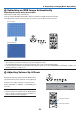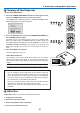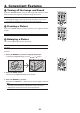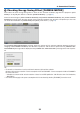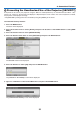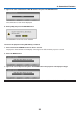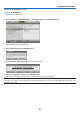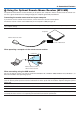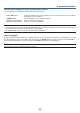Operation Manual
30˚
30˚
7
Using the Optional Remote Mouse Receiver (NP01MR)
Theoptionalremotemousereceiverenablesyoutooperateyourcomputer’smousefunctionsfromtheremotecon-
trol.Itisagreatconvenienceforclickingthroughyourcomputer-generatedpresentations.
Connectingtheremotemousereceivertoyourcomputer
Ifyouwishtousetheremotemousefunction,connectthemousereceiverandcomputer.
Themousereceivercanbeconnecteddirectlytothecomputer’sUSBport(typeA).
NOTE: Depending on the type of connection or OS installed on your computer, you may have to restart your computer or change
your computer settings.
Whenoperatingacomputerviatheremotemousereceiver
WhenconnectingusingtheUSBterminal
ForPC,themousereceivercanonlybeusedwithaWindowsXP*,Windows2000,WindowsVista,Windows7,or
MacOSX10.0.0orlateroperatingsystem.
*NOTE:InSP1orolderversionofWindowsXP,ifthemousecursorwillnotmovecorrectly,dothefollowing:
Clear the Enhance pointer precision check box underneath the mouse speed slider in the Mouse Properties dialog box [Pointer
Options tab].
NOTE:ThePAGE
and
buttons do not work with PowerPoint for Macintosh.
NOTE: Wait at least 5 seconds after disconnecting the mouse receiver before reconnecting it and vice versa. The computer may
not identify the mouse receiver if it is repeatedly connected and disconnected in rapid intervals.
Remotemousereceiver
Computer
ToUSBportofPCorMacintosh
Remotesensoronthe
remotemousereceiver
7m/22feet
38
4. Convenient Features