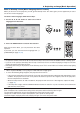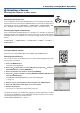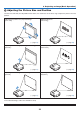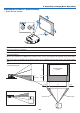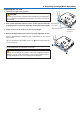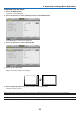Operation Manual
23
3. Projecting an Image (Basic Operation)
Selecting a Source
Selecting the computer or video source
NOTE:Turnonthecomputerorvideosourceequipmentconnectedtotheprojector.
SelectingfromSourceList
PressandquicklyreleasetheSOURCEbuttonontheprojectorcabinettodis-
playtheSourcelist.EachtimetheSOURCEbuttonispressed,theinputsource
willchangeasfollows:“COMPUTER1”,“COMPUTER2”,“COMPUTER3”,“VID-
EO”,“S-VIDEO”.Todisplaytheselectedsource,allow1secondtoelapse.
DetectingtheSignalAutomatically
PressandholdtheSOURCEbuttonforaminimumof2seconds,theprojector
willsearchforthenextavailableinputsource.Eachtimeyoupressandholdthe
SOURCEbuttonforaminimumof2seconds,theinputsourcewillchangeas
follows:
COMPUTER1
→
COMPUTER2
→
COMPUTER3
→
VIDEO
→
S-VIDEO
→
COMPUTER1
→
...
TIP: If no input signal is present, the input will be skipped.
UsingtheRemoteControl
PressanyoneoftheCOMPUTER1/2/3,VIDEO,andS-VIDEObuttons.
SelectingDefaultSource
Youcansetasourceasthedefaultsourcesothatitwillbedisplayedeachtime
theprojectoristurnedon.
1. Press the MENU button.
Themenuwillbedisplayed.
2. Press the
button twice to select [SETUP] and press the
button or
the ENTER button to select [GENERAL].
3. Press the
button four times to select [OPTIONS(2)].
4. Press the
button six times to select [DEFAULT SOURCE SELECT] and
press the ENTER button.
The[DEFAULTSOURCESELECT]screenwillbedisplayed.
(
→
page 73)
5. Select a source as the default source, and press the ENTER button.
6. Press the EXIT button a few times to close the menu.
7. Restart the projector.
Thesourceyouselectedinstep5willbeprojected.
TIP: When the projector is in Standby mode, applying a computer signal from a computer
connected to the COMPUTER 1 IN or COMPUTER 2 IN input will power on the projector
and simultaneously project the computer’s image.
([AUTO POWER ON(COMP1/2)]
→
page 73)