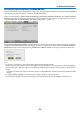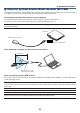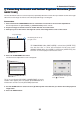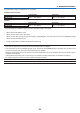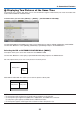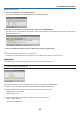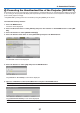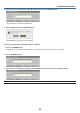Operation Manual
36
3. Convenient Features
ViewingTwoPictures
1. Press the PIP button on the remote control.
The PIP/PICTURE BY PICTURE SOURCE screen will be displayed.
2. Use the or buttontoselectthesourceandpresstheENTERbutton.
The PIP screen or PICTURE BY PICTURE screen will be displayed, depending on which was selected in the
[MODE] setting screen.
3. PressthePIPbuttonagaintoreturntothenormalscreen(singlepicture).
TIP:
• Selectinganothersourcewillreturntothenormalscreen.
• Selectingasourcenotsupportedforthemainpictureorthesubpicturewillreturntothenormalscreen.
[POSITION]
Thisoptionallowsyoutoselectthepositionofasubpictureinthemainpicture.
NOTE:
• Thedefaultsettingis[BOTTOM-RIGHT].
Usethe or buttontoselectthesubpicture’spositionandpresstheENTERbutton.
Theoptionsare:TOP-LEFT,TOP-RIGHT,BOTTOM-LEFT,andBOTTOM-RIGHT.
Thefollowingadjustmentsandsettingsareavailableforthemainpictureonly.
-Adjustingpictureandsound
-Magnifyingapicture
Thefollowingoperationsareavailableforboththemainandsubpictures.
-Pictureandaudiomute
-Freezingamovingpicture