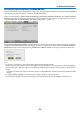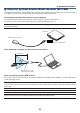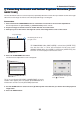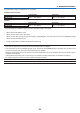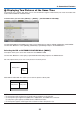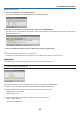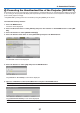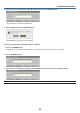Operation Manual
31
3. Convenient Features
Operatingyourcomputer’smousefromtheremotecontrol
Youcanoperateyourcomputer’smousefromtheremotecontrol.
PAGE/Button: scrollstheviewingareaofthewindowortomovetothepreviousornextslidein
PowerPointonyourcomputer.
Buttons: movesthemousecursoronyourcomputer.
L-CLICKButton: worksasthemouseleftbutton.
R-CLICKButton: worksasthemouserightbutton.
NOTE:
• Whenyouoperatethecomputerusingthe or buttonwiththemenudisplayed,boththemenuandthemousepointer
willbeaffected.Closethemenuandperformthemouseoperation.
• ThePAGE and buttonsdonotworkwithPowerPointforMacintosh.
AboutDragMode:
BypressingtheL-CLICKorR-CLICKbuttonfor2or3secondsthenreleasing,thedragmodeissetandthedrag
operationcanbeperformedsimplybypressingthebutton.Todroptheitem,presstheL-CLICK(orR-CLICK)
button.Tocancelit,presstheR-CLICK(orL-CLICK)button.
TIP:YoucanchangethePointerspeedontheMousePropertiesdialogboxontheWindows.Formoreinformation,seetheuser
documentationoronlinehelpsuppliedwithyourcomputer.