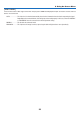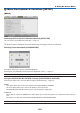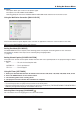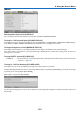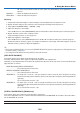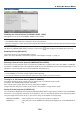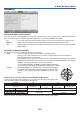Operation Manual
104
5. Using On-Screen Menu
DESKTOPFRONT
CEILINGREAR
DESKTOPREAR
CEILINGFRONT
SelectingAspectRatioandPositionforScreen[SCREEN]
Screentype Setstheaspectratiooftheprojectionscreen.
4:3screen Forascreenwitha4:3aspectratio
16:9screen Forascreenwitha16:9aspectratio
16:10screen For a screen with a 16:10 aspect
ratio
Displayposition
(forthePA600X/
PA500X)
When the screen type is set to 16:9 or 16:10, adjuststhe
verticalpositionofthedisplayrange.
Downward
Upward
NOTE:
•
Afterchangingthescreentype,checkthesettingof[ASPECTRATIO]inthemenu.
(→page96)
•
Whenthescreentypeissetto“4:3screen”,thisisdisplayedinlightcharactersandcannotbeselected.
UsingGeometricCorrection[GEOMETRICCORRECTION]
Thisfeatureretrievesgeometricdataregisteredintheprojectormemory.
Threepresetsofgeometricdatahavebeenregistered.Toturnoffthisfeature,select[OFF].
NOTE:
• The[KEYSTONE]and[CORNERSTONE]adjustmentsarenotavailablewhengeometricdataisapplied.
• Toclearyourgeometricdata,pressthe3DREFORMbuttonforaminimumof2seconds.
• The[GEOMETRICCORRECTION]featurecancauseanimagetobeslightlyblurredbecausethecorrectionismadeelectroni-
cally.
UsingMulti-ScreenCompensation[MULTI-SCREENCOMP.]
Thisfeatureallowsyoutomatchhueofimagesprojectedfrommultipleprojectorsthatareplacedinparallel.
MODE �������������������� OFF: Turns off this function to return to the normal brightness�