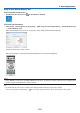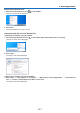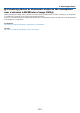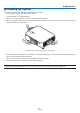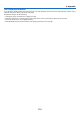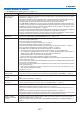Operation Manual
117
9. Appendix
Common Problems & Solutions
(→“POWER/STATUS/LIGHTIndicator”onpage115.)
Problem CheckTheseItems
Does not turn on
or shut down
• Checkthatthepowercordispluggedinandthatthepowerbuttonontheprojectorcabinetortheremote
control is on� (→ pages 11, 12)
• Checktoseeiftheprojectorhasoverheated.Ifthereisinsufcientventilationaroundtheprojectororifthe
room where you are presenting is particularly warm, move the projector to a cooler location�
• Thelightmodulemayfailtolight.Waitafullminuteandthenturnonthepoweragain.
• Set[FANMODE]to[HIGH]whenusingtheprojectorataltitudesapproximately5500feet/1700meters
or higher� Using the projector at altitudes approximately 5500 feet/1700 meters or higher without setting
to [HIGH] can cause the projector to overheat and the projector could shut down� If this happens, wait a
couple minutes and turn on the projector� (→ page 58)
If you turn on the projector immediately after the light module is turned off, the fans run without displaying
an image for some time and then the projector will display the image� Wait for a moment�
• Incaseit’shardtothinkthetroubleisnotcausedontheabovementionedconditions,unplugthepower
cord from the outlet� Then wait 5 minutes before plugging it in again� (→ page 24)
Will turn off
• Ensurethatthe[OFFTIMER]or[AUTOPOWEROFF]isoff.(→ page 52, 61)
No picture
• Checkiftheappropriateinputisselected.(→ page 14) If there is still no picture, press the SOURCE button
or one of the source buttons again�
• Ensureyourcablesareconnectedproperly.
• Usemenustoadjustthebrightnessandcontrast.(→ page 45)
• CheckthattheAVMUTE(imageoff)buttonsarenotpressed.
• Resetthesettingsoradjustmentstofactorypresetlevelsusingthe[RESET]intheMenu.(→ page 66)
• EnteryourregisteredkeywordiftheSecurityfunctionisenabled.(→ page 30)
• IftheHDMI1INortheHDMI2INsignalcannotbedisplayed,trythefollowing.
- Reinstall your driver for the graphics card built in your computer, or use the updated driver�
For reinstalling or updating your driver, refer to the user guide accompanied with your computer or
graphics card, or contact the support center for your computer manufacturer�
Install the updated driver or OS on your own responsibility�
We are not liable for any trouble and failure caused by this installation�
• SignalsmaynotbesupporteddependingontheHDBaseTtransmissiondevice.IRandRS232Ccannotbe
used in certain cases as well�
• BesuretoconnecttheprojectorandnotebookPCwhiletheprojectorisinstandbymodeandbeforeturning
on the power to the notebook PC�
In most cases the output signal from the notebook PC is not turned on unless connected to the projector
before being powered up�
* Ifthescreengoesblankwhileusingyourremotecontrol,itmaybetheresultofthecomputer’sscreen-
saver or power management software�
• Seealsothenext page�
Picture suddenly
becomes dark
• CheckiftheprojectorisintheForcedECOmodebecauseoftoohighambienttemperature.Ifthisisthe
case, lower the internal temperature of the projector by selecting [HIGH] for [FAN MODE]� (→ page 58)
Color tone or hue is
unusual
• Checkifanappropriatecolorisselectedin[WALLCOLOR].Ifso,selectanappropriateoption.(→ page
51)
• Adjust[HUE]in[PICTURE].(→ page 45)
Imageisn’tsquareto
the screen
• Repositiontheprojectortoimproveitsangletothescreen.(→ page 16)
• UsetheKeystonecorrectionfunctiontocorrectthetrapezoiddistortion.(→ page 21)
Picture is blurred
• Adjustthefocus.(→ page 19)
• Repositiontheprojectortoimproveitsangletothescreen.(→ page 16)
• Ensurethatthedistancebetweentheprojectorandscreeniswithintheadjustmentrangeofthelens.(→
page 67)
• Hasthelensbeenshiftedbyanamountexceedingtheguaranteedrange?(→ page 71)
• Condensationmayformonthelensiftheprojectoriscold,broughtintoawarmplaceandisthenturned
on� Should this happen, let the projector stand until there is no condensation on the lens�
Image is scrolling
vertically, horizontally
or both
• Checkthecomputer’sresolutionandfrequency.Makesurethattheresolutionyouaretryingtodisplayis
supported by the projector� (→ page 126)
• Adjustthecomputerimagemanuallywiththe[HORIZONTAL]/[VERTICAL]inthe[IMAGEOPTIONS].(→
page 47)