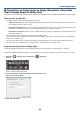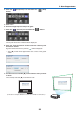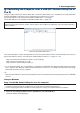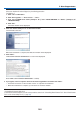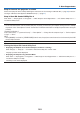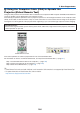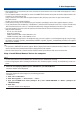Operation Manual
99
7. User Supportware
4. Click the“ ”(Projection) icon and then the“ ”(Exit)
button.
5. Click“Yes”.
6. Start the Image Express Utility Lite again.
7. Clickthe“ ”(Picture)iconandthenthe“ ”button.
The“4-pointCorrection”windowwillbedisplayed.
8. Click the“Start Correction”buttonand then“Start 4-point
Correction”button.
A green frame and a mouse pointer ( ) will be displayed.
• Four[•]markswillbeappearedatfourcornersofthegreen
frame
9. Usethemousetoclickthe[•]markofwhichcorneryouwish
to move.
The currently selected [ •]markwillturnred.
(Intheaboveexample,Windowsscreensareomittedforclarication.)