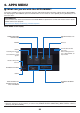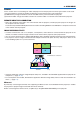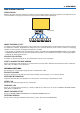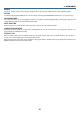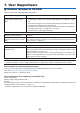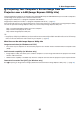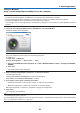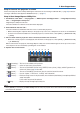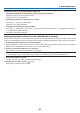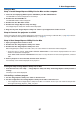Operation Manual
97
7. User Supportware
Using on Mac
Step 1: Install Image Express Utility Lite for Mac on the computer
1. InserttheaccompanyingNECProjectorCD-ROMinyourMacCD-ROMdrive.
TheCD-ROMiconwillbedisplayedonthedesktop.
2. Double-clicktheCD-ROMicon.
The CD-ROM window will be displayed.
3. Double-clickthe“MacOSX”folder.
4. Double-click“ImageExpressUtilityLite.dmg”.
The“ImageExpressUtilityLite”windowwillbedisplayed.
5. Draganddropthe“ImageExpressUtilityLite”foldertoyourApplicationsfolderonOSX.
Step 2: Connect the projector to a LAN
ConnecttheprojectortotheLANbyfollowingtheinstructionsin“ConnectingtoaWiredLAN”(→page80)and“Con-
nectingtoaWirelessLAN(Optional:NP05LMseries)”(→page81).
Step 3: Start Image Express Utility Lite for Mac
1. Open your Applications folder on OS X.
2. Double-clickthe“ImageExpressUtilityLite”folder.
3. Double-clickthe“ImageExpressUtilityLite”icon.
WhenImageExpressUtilityLiteforMacstarts,theselectwindowfordestinationwillbedisplayed.
• Atthersttimeofstartup,“ENDUSERLICENSEAGREEMENT” screenwillbedisplayedbeforetheselect
window for destination is displayed.
Read“ENDUSERLICENSEAGREEMENT”andselect“Iacceptthetermsinthelicenseagreement”,andclick
“OK”.
4. Selectaprojectortobeconnected,andthenclick“Connect”.
Yourdesktopscreenwillbedisplayedontheprojector.
TIP:
ViewingtheHelpofImageExpressUtilityLiteforMac
• Fromthemenubar,click“Help”→“ImageExpressUtilityLiteHelp”whileImageExpressUtilityforMacis
running.
The Help screen will be displayed
Uninstallingasoftwareprogram
1. Putthe“ImageExpressUtilityLite”foldertotheTrashicon.
2. Put the configuration file of Image Express Utility Lite for Mac to the Trash icon.
• ThecongurationleofImageExpressUtilityLiteforMacislocatedin“/Users/<yourusername>/Library/Prefer-
ences/jp.necds.Image_Express_Utility_Lite.plist”.