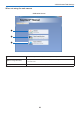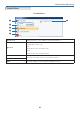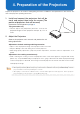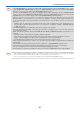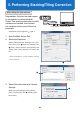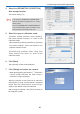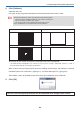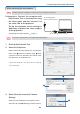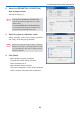User's Manual
30
5. Performing Stacking/Tiling Correction
4. Select the [GEOMETRIC CORRECTION]
data storage location
The default setting is [1].
Note
In the projector, GEOMETRIC CORRECTION
data has already been registered in 1 to 3 as the
default setting.
The existing GEOMETRIC CORRECTION data
of the selected number will be overwritten in the
saving location by the Multi Screen Tool.
5. Select the type of calibration mode.
Select Stacking when doing stacking correction
and
Tiling when doing tiling correction.
Note
When not using the web camera, Master
Projector and Auto in stacking correction as well
as
4 Point Specify and Auto in tiling correction
cannot be selecte
d.
6. Click [Next]
• When performing stacking correction
T
he calibration screen will be displayed.
P
lease proceed to No. 8.
• Wh
en performing tiling correction
The layout configuration screen will be displayed
afte
r the numbers are projected in the projector.