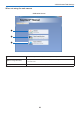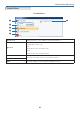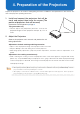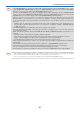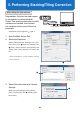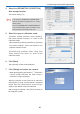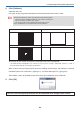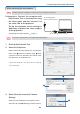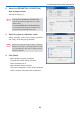User's Manual
29
5. Performing Stacking/Tiling Correction
1. Start-up Multi Screen Tool
2. S
elect the Projectors
Select [Communication Settings] of the [Options]
menu, then
❶
select the network type,
❷
enter
a c
heck mark for the projectors that will be used,
click
[Connect], and add to the list.
* Up to four projectors can be used for stacking/
tiling corre
ction.
3. Select [Use the camera] in Camera
Settings
Select [Camera Settings] in the [Options] menu,
and click
[OK] after ❸ selecting [Use the camera].
Preparations: Connect the computer with
Multi Screen Tool to the projector using
the video cable, and then connect it to
the same LAN as the pro
jector.
Set up the computer screen settings in
duplicates t
o project the same image in
all the pro
jectors.
Connecting the various devices Page 13
When not using the web camera
To the display output terminal
To the image input
te
rminal of the projector
❶
❷
❸
Note
Correction cannot be done in the expanded desktop display.
Note
Windows XP does not support correction when not using the web camera.