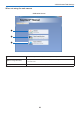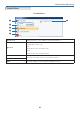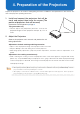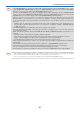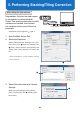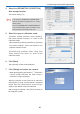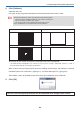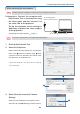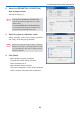User's Manual
21
3. Multi Screen Tool Settings
Setup Screen
❻
❼
❹
❾
❺
❽
❶
❷
❸
❶
Camera
Sett
ings
Exposure,
ga
in and
fo
cus
Adjust the camera exposure
, gain and focus.
❷
Tools
Au
to-Tune Adjusts to the optimum picture quality for calibration.
Show
Pa
ttern
Displaying the focus pattern
Display the focus pattern (15 x 15 dot) in the projector.
Re
set Point
Locations
Displayed only when [Ti
ling] → [4-Point Specification] is selected in the main
scre
en of the Multi Screen Tool.
Reset the point positions of the four corn
ers on the preview screen.
❸
Preview Screen Display the images taken by the camera.
❹
Image Borders
This is only displayed when "Tiling"
→
"Specify Four Points" is selected on the
Multi Scre
en Tool's main screen.
Drag the points at the four corners to set the range. After tiling correction, the
input signal is pro
jected within this range.
❺
Fit Image to Window Size/
Display
Image with Actual
Re
solution/Zoom slider
Fit Image to Wi
ndow Size:
The pro
jected photograph is fit to the preview screen's window size.
Display Image with Actual Resolution:
The photograph is displayed with the actual re
solution (magnification).
Zoom slider:
Zooms the pre
view screen in and out.
❻
Pan Mode
When zooming on the pre
view screen, the screen can be scrolled horizontally and
vertically.
❼
Preview window
Display the pre
view window.
The re
gion shown in the preview screen will be displayed in red. Drag the red area
to set up the re
gion to be displayed in the preview screen.
❽
? (Help) Displays the EasyStack ™ help screen.
❾
Finish Completes the setup.