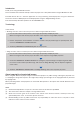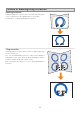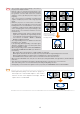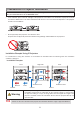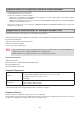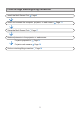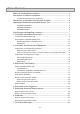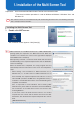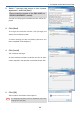User's Manual
10
1. Installation of the Multi Screen Tool
2. Select "I accept the terms in the license
agre
ement" and click [Next].
Please read the content of the END USER LI-
CENSE AGREEMENT care
fully.
A screen for verifying the installation location will be dis-
playe
d.
3. Click [Next]
To change the installation location, click [Change] and
specify the insta
llation location.
A screen notifying that the installation preparation has
been complete
d will be displayed.
4. Click [Install]
The installation will begin.
As the installation proceeds, installation will start for appli-
cations re
quired in the operation of the Multi Screen Tool.
5. Click [OK]
The EasyStack installation screen appears.
If a language selection screen is displayed, select the
language and click [OK].
Note