Installation Guide
Table Of Contents
- Cover
- Documents Provided with This Product
- Contents
- Notations Used in This Document
- Trademarks
- Regulatory Notices
- Warnings and Additions to This Document
- Chapter 1 Installing Windows
- 1. Before Starting Setup
- 2. Setting Up the Operating System
- 3. Setting Up Windows Server 2008 R2
- 4. Setting Up Windows Server 2008
- 4.1 Before Starting Setup
- 4.2 Setup with EXPRESSBUILDER
- 4.3 Setup with OS Standard Installer
- 4.4 Installing Starter Pack
- 4.5 Setting Up Device Drivers
- 4.6 Specifying PAE Option
- 4.7 Installing the Bundled Software
- 4.8 License Authentication
- 4.9 Applying Service Pack
- 4.10 Installation When Multiple Logical Drives Exist
- 5. Setting Up Windows Server 2003 R2 x64 Edition
- 6. Setting Up Windows Server 2003
- 7. Setup for Solving Problems
- 8. Windows OS Parameter File
- Chapter 2 Installing the Bundled Software
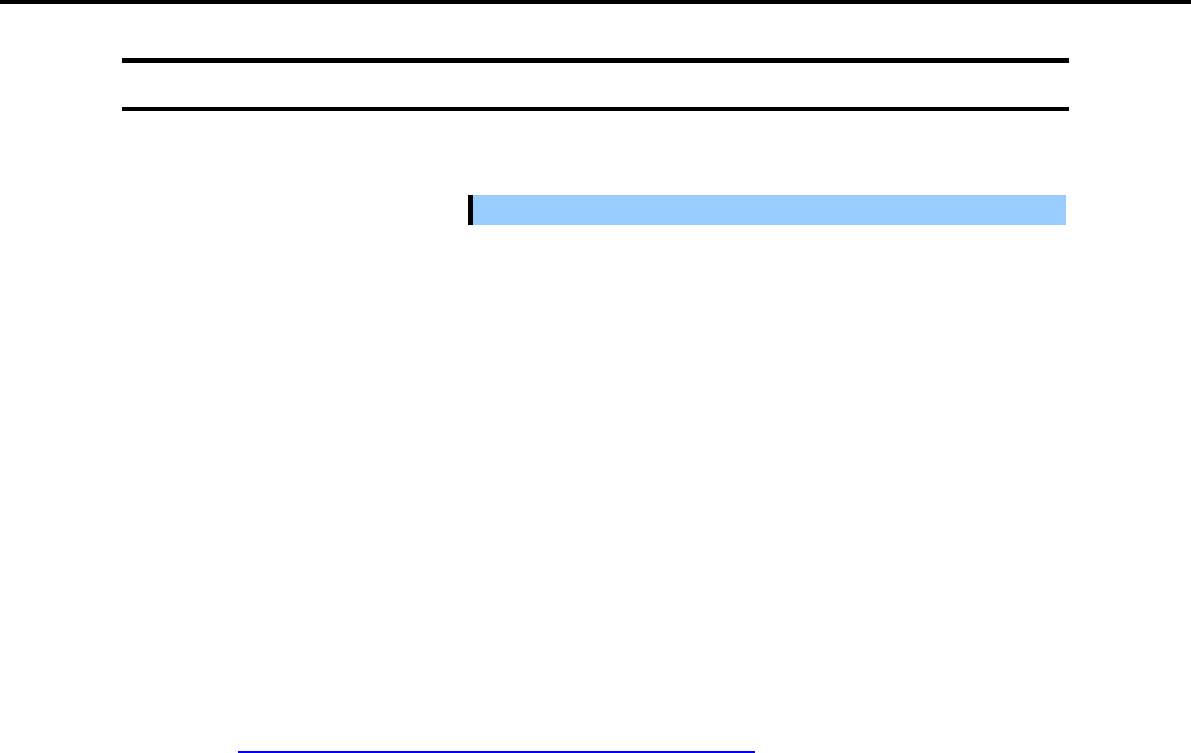
4. Setting Up Windows Server 2008
press5800/GT-110e, GT-110e-S, R110e-1E Installation Guide (Windows)
145
Chapter 1 Installing Windows
4.6
Specifying PAE Option
If the server can mount a memory of more than 4 GB in a 32-bit system, specify the PAE option settings to use
that memory.
Important
The PAE option is not supported by Windows Server 2008 Standard.
For Windows Server 2008, the PAE option can be specified by using the Bcdedit.exe file. Follow the
procedure below to specify the PAE option.
1. Select Run from the Start menu.
2. Enter cmd.exe in the Open text box, and then click [OK] to start the command prompt.
3. Execute the following command at the command prompt:
bcdedit /set pae forceenable
4. Restart the system.
The above setting is applied after restart.
5. Execute the following command at the command prompt:
bcdedit
Make sure that pae ForceEnable is added to Windows Boot Loader.
Specification of the PAE option settings is now complete.
For details about Bcdedit.exe, refer to the following:
Boot Configuration Data Editor Frequently Asked Questions
http://technet.microsoft.com/en-us/library/cc721886(WS.10).aspx










