user manual
Table Of Contents
- Contents
- Introduction
- Getting Started
- Checking Messages
- Changing Your Greetings
- Returning Calls
- Recording Conversations and Monitoring Messages
- Sending Messages
- To send a message directly to another person’s mailbox
- To leave a message when you call an extension
- To add to a message before sending
- To listen to a message before sending
- To rerecord a message before sending
- To send an urgent message
- To send a private message
- To request a delivery receipt for a message
- To send a message with future delivery
- To redirect (forward) a message to another subscriber
- To cancel a message after sending
- To send a message to additional subscribers
- To send a message to a group
- To find out who has not yet received a group message
- To send a message to a guest subscriber
- To send a message to a subscriber at another location
- Changing Message Group Settings
- Changing Mailbox Setup Options
- To change your security code
- To change your recorded name
- To change the spelling of your name
- To change your playback options
- To turn call transfer on or off
- To change the call transfer number
- To change call screening options
- To turn call screening on or off
- To turn call holding on or off
- To change message delivery
- To let callers find your extension in the directory
- Sending and Receiving Faxes
- Checking E-mail by Phone
- Menus and Reference
- Index
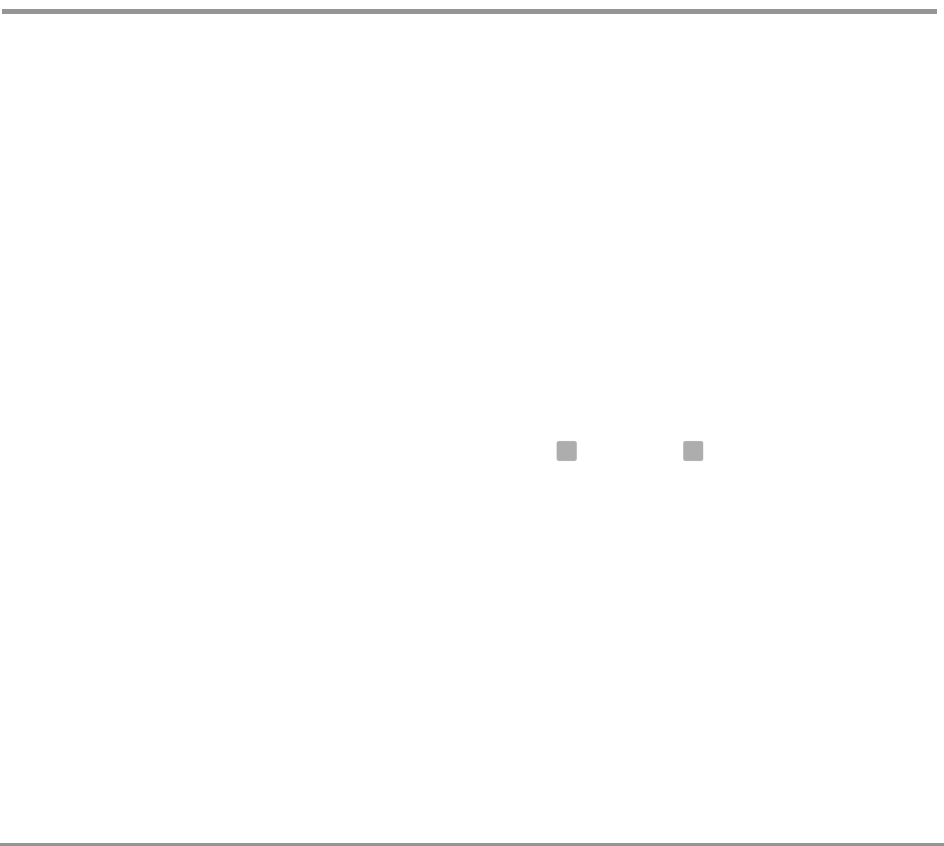
Changing Mailbox Setup Options 92NEAXMail IM-16 LX User Guide
To change your playback options
You can ask your system manager to change your message
playback options. Message playback options cannot be
changed by phone. However, if you have Mailbox Manager
installed, you can change your playback options by com-
puter. See Mailbox Manager Help for details.
Playback options consist of:
Voice message length The system announces the total
length, in minutes, of new voice messages.
Menu mode conversation This conversation plays menus of
options. Press the number associated with the option to
perform that particular task.
Yes/No conversation This conversation leads you step by
step through all of your options with easy, yes-and-no
questions by having you press for Yes or for No after
each question.
Play before messages The system plays the time and date
that the message was recorded before playing the message.
Play after messages The system plays the time and date
that the message was recorded after playing the message.
1 2










