user manual
Table Of Contents
- Contents
- Introduction
- Getting Started
- Checking Messages
- Changing Your Greetings
- Returning Calls
- Recording Conversations and Monitoring Messages
- Sending Messages
- To send a message directly to another person’s mailbox
- To leave a message when you call an extension
- To add to a message before sending
- To listen to a message before sending
- To rerecord a message before sending
- To send an urgent message
- To send a private message
- To request a delivery receipt for a message
- To send a message with future delivery
- To redirect (forward) a message to another subscriber
- To cancel a message after sending
- To send a message to additional subscribers
- To send a message to a group
- To find out who has not yet received a group message
- To send a message to a guest subscriber
- To send a message to a subscriber at another location
- Changing Message Group Settings
- Changing Mailbox Setup Options
- To change your security code
- To change your recorded name
- To change the spelling of your name
- To change your playback options
- To turn call transfer on or off
- To change the call transfer number
- To change call screening options
- To turn call screening on or off
- To turn call holding on or off
- To change message delivery
- To let callers find your extension in the directory
- Sending and Receiving Faxes
- Checking E-mail by Phone
- Menus and Reference
- Index
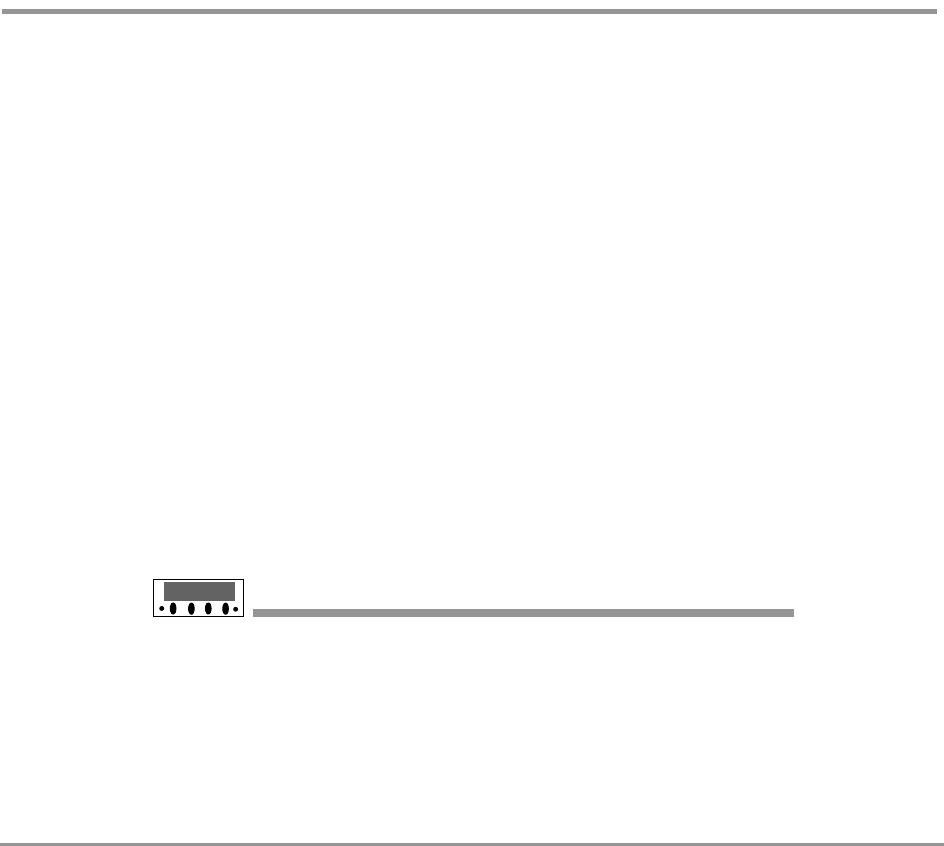
Recording Conversations and Monitoring Messages 57NEAXMail IM-16 LX User Guide
To monitor all your messages automatically
If the live monitor feature is supported by your phone sys-
tem, you can use the speaker on your phone to listen while
a caller records a message. If necessary, you can pick up
the handset to connect to a caller.
NOTE You can only monitor messages left by outside callers
and not messages left by other subscribers on the system.
The phone system can be set up to allow you to monitor all
of your incoming calls automatically. Ask your system
manager to set up this feature for you. Then, you can turn
the live monitor feature on or off with your setup options.
If you will be out of the office and all of your messages are
monitored automatically, you can turn off the live monitor
feature to keep messages from playing on your speaker
while you are away. Turn off the live monitor feature using
setup options. Depending on phone system programming,
you can change this feature with Soft Keys on your work
phone, or you can use any touchtone phone. See “To turn
live monitor on or off” on page 58.
USING SOFT KEYS
1 When you hear your extension ring, wait until the caller’s message is
played on the speaker.
2 To stop listening, press the Soft Key below the CANCEL option on
the phone display, or to connect to the caller, pick up the handset.










