user manual
Table Of Contents
- Contents
- Introduction
- Getting Started
- Checking Messages
- Changing Your Greetings
- Returning Calls
- Recording Conversations and Monitoring Messages
- Sending Messages
- To send a message directly to another person’s mailbox
- To leave a message when you call an extension
- To add to a message before sending
- To listen to a message before sending
- To rerecord a message before sending
- To send an urgent message
- To send a private message
- To request a delivery receipt for a message
- To send a message with future delivery
- To redirect (forward) a message to another subscriber
- To cancel a message after sending
- To send a message to additional subscribers
- To send a message to a group
- To find out who has not yet received a group message
- To send a message to a guest subscriber
- To send a message to a subscriber at another location
- Changing Message Group Settings
- Changing Mailbox Setup Options
- To change your security code
- To change your recorded name
- To change the spelling of your name
- To change your playback options
- To turn call transfer on or off
- To change the call transfer number
- To change call screening options
- To turn call screening on or off
- To turn call holding on or off
- To change message delivery
- To let callers find your extension in the directory
- Sending and Receiving Faxes
- Checking E-mail by Phone
- Menus and Reference
- Index
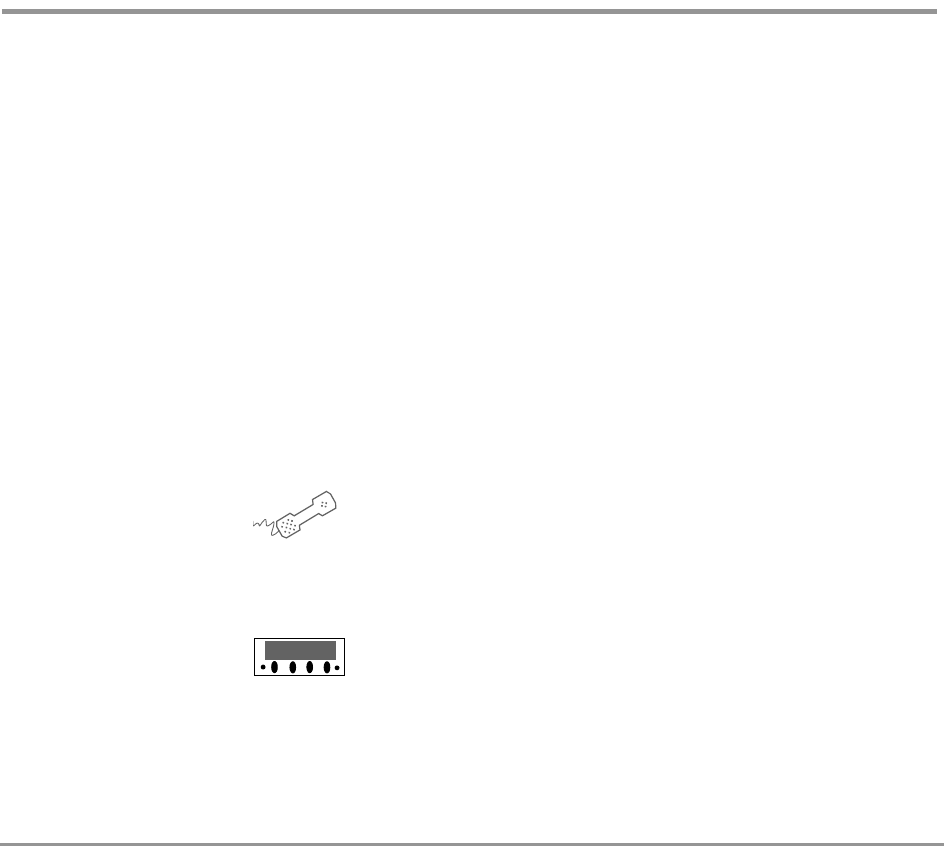
Introduction 2NEAXMail IM-16 LX User Guide
About this guide
The User Guide explains how to manage voice, fax, and
e-mail messages by phone, and how to change your mail-
box settings by phone. Instructions for using any of the
Visual Messaging applications. For example, instructions
for using Mailbox Manager or ViewFax can be found in the
online Help for those applications. For a list of the Visual
Messaging Solutions applications, see “Messaging and call
management with Visual Messaging” on page 10.
Some system features documented in this guide require
additional licensed options that may not be available at
your organization. Your system manager can tell you which
features are available. See “Optional licensed features” on
page 4.
In this guide, when you see the following icon, use the phone
to perform the procedure.
Phone keys
When you see the following icon, use Soft Keys to perform
the procedure.
Soft Keys
In addition, the following icon indicates that you can also
perform the procedure by computer using Mailbox Man-
ager:










