user manual
Table Of Contents
- Contents
- Introduction
- Getting Started
- Checking Messages
- Changing Your Greetings
- Returning Calls
- Recording Conversations and Monitoring Messages
- Sending Messages
- To send a message directly to another person’s mailbox
- To leave a message when you call an extension
- To add to a message before sending
- To listen to a message before sending
- To rerecord a message before sending
- To send an urgent message
- To send a private message
- To request a delivery receipt for a message
- To send a message with future delivery
- To redirect (forward) a message to another subscriber
- To cancel a message after sending
- To send a message to additional subscribers
- To send a message to a group
- To find out who has not yet received a group message
- To send a message to a guest subscriber
- To send a message to a subscriber at another location
- Changing Message Group Settings
- Changing Mailbox Setup Options
- To change your security code
- To change your recorded name
- To change the spelling of your name
- To change your playback options
- To turn call transfer on or off
- To change the call transfer number
- To change call screening options
- To turn call screening on or off
- To turn call holding on or off
- To change message delivery
- To let callers find your extension in the directory
- Sending and Receiving Faxes
- Checking E-mail by Phone
- Menus and Reference
- Index
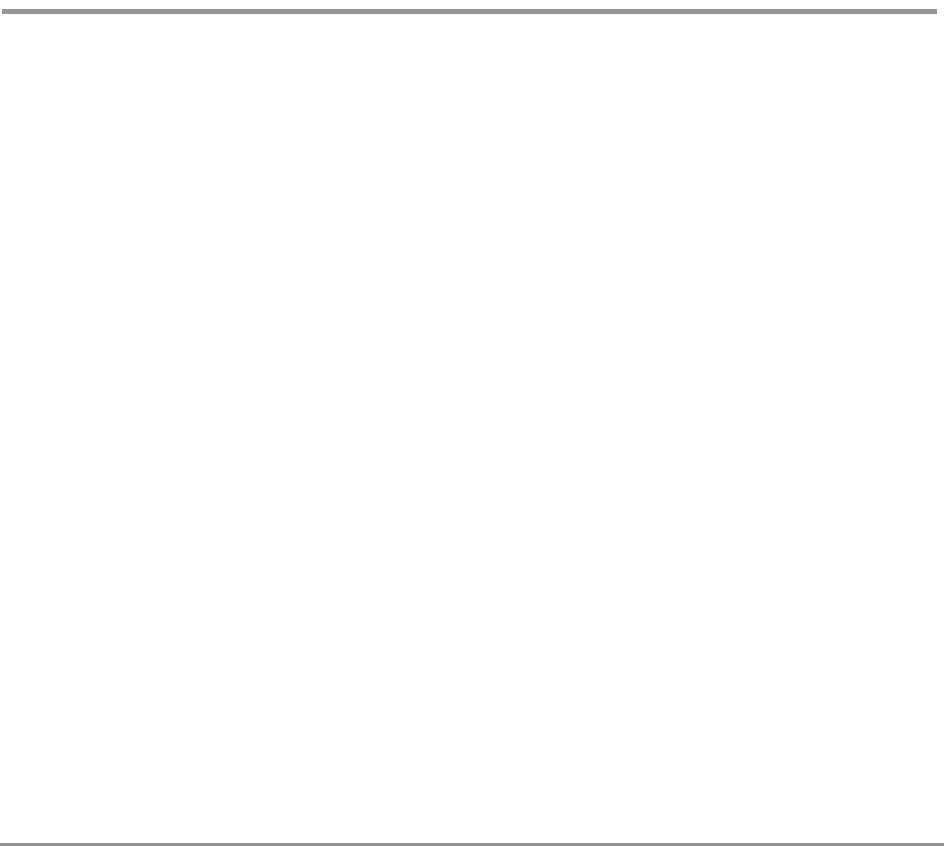
Returning Calls 46NEAXMail IM-16 LX User Guide
To return a call using touchtone keys
If your phone system supports the call return feature, you
can immediately return a call to the another subscriber on
the system who left you a message. The call return feature
is available for messages left by outside callers when a
caller ID phone number is provided. Your system manager
can also set up the system to ask callers to enter their
phone number. See “To access caller ID information using
Soft Keys” on page 48.
You can return a call when you access your mailbox from
any touchtone phone. Depending on your phone system,
you can return a call using Soft Keys on your phone. See
“To return a call using Soft Keys” on page 44.
If a returned call is not answered or if the line is busy, the
system tells you that the call could not be connected, and
the system returns you to your voice mailbox.
If you want to return to your voice mailbox after you finish
talking, press the CANCEL Soft Key on your phone, or you
can wait until the other person disconnects. If you discon-
nect the call first, the system does not return you to your
voice mailbox.
The return call feature is available for new and old mes-
sages. The live record feature is not available during a
returned call.
See a
l
so
To return a call using Soft Keys ...44
To access caller ID information using
touchtone keys ............................49










