user manual
Table Of Contents
- Contents
- Introduction
- Getting Started
- Checking Messages
- Changing Your Greetings
- Returning Calls
- Recording Conversations and Monitoring Messages
- Sending Messages
- To send a message directly to another person’s mailbox
- To leave a message when you call an extension
- To add to a message before sending
- To listen to a message before sending
- To rerecord a message before sending
- To send an urgent message
- To send a private message
- To request a delivery receipt for a message
- To send a message with future delivery
- To redirect (forward) a message to another subscriber
- To cancel a message after sending
- To send a message to additional subscribers
- To send a message to a group
- To find out who has not yet received a group message
- To send a message to a guest subscriber
- To send a message to a subscriber at another location
- Changing Message Group Settings
- Changing Mailbox Setup Options
- To change your security code
- To change your recorded name
- To change the spelling of your name
- To change your playback options
- To turn call transfer on or off
- To change the call transfer number
- To change call screening options
- To turn call screening on or off
- To turn call holding on or off
- To change message delivery
- To let callers find your extension in the directory
- Sending and Receiving Faxes
- Checking E-mail by Phone
- Menus and Reference
- Index
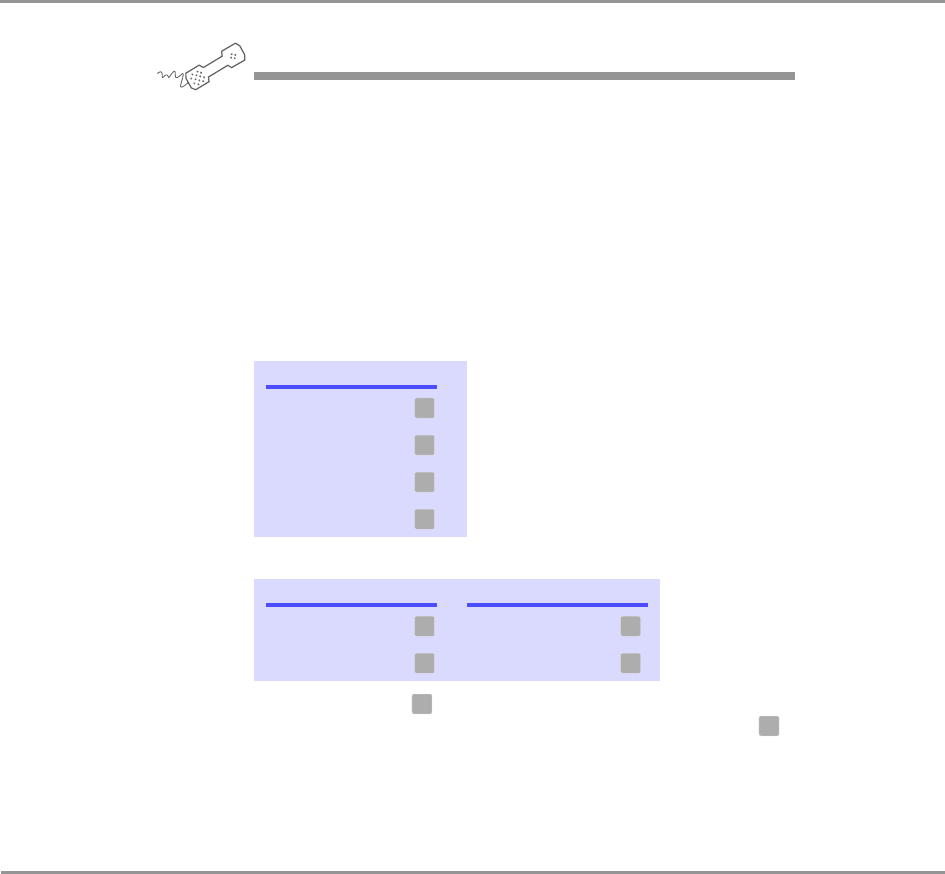
Getting Started 14NEAXMail IM-16 LX User guide
TO ACCESS YOUR MAILBOX BY PHONE
USING YOUR PHONE
1 Call the voice messaging system.
From inside your organization, dial ___________________________
From outside your organization, dial___________________________
2 When the system greets you, enter:
Personal ID ___________________________________________
Security code _________________________________________
Use these keys at the main menu
Use these keys anytime
NOTE Pressing may also be used to indicate that you
have reached the end of a task. For example, press
when you have finished recording a message to send the
message.
TASK KEY
Check new messages
Send a message
Check old messages
Change setup options
TASK KEY TASK KEY
Main menu Previous menu
Answer Yes Answer No
4
5
6
7
✱
#
1 2
✱
✱










