user manual
Table Of Contents
- Contents
- Introduction
- Getting Started
- Checking Messages
- Changing Your Greetings
- Returning Calls
- Recording Conversations and Monitoring Messages
- Sending Messages
- To send a message directly to another person’s mailbox
- To leave a message when you call an extension
- To add to a message before sending
- To listen to a message before sending
- To rerecord a message before sending
- To send an urgent message
- To send a private message
- To request a delivery receipt for a message
- To send a message with future delivery
- To redirect (forward) a message to another subscriber
- To cancel a message after sending
- To send a message to additional subscribers
- To send a message to a group
- To find out who has not yet received a group message
- To send a message to a guest subscriber
- To send a message to a subscriber at another location
- Changing Message Group Settings
- Changing Mailbox Setup Options
- To change your security code
- To change your recorded name
- To change the spelling of your name
- To change your playback options
- To turn call transfer on or off
- To change the call transfer number
- To change call screening options
- To turn call screening on or off
- To turn call holding on or off
- To change message delivery
- To let callers find your extension in the directory
- Sending and Receiving Faxes
- Checking E-mail by Phone
- Menus and Reference
- Index
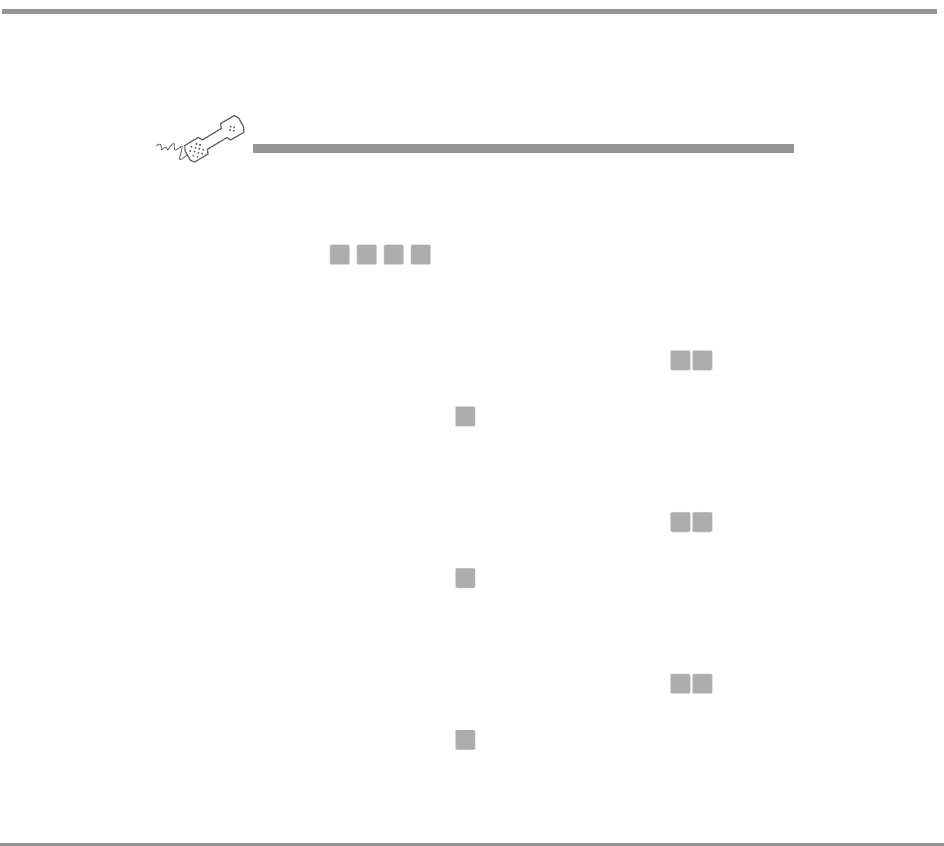
Checking E-mail by Phone 119NEAXMail IM-16 LX User Guide
To change your e-mail password
You can change your e-mail password by phone with setup
options.
USING YOUR PHONE
1 Call the voice messaging system, and enter your personal ID and
security code if prompted.
2 Press .
3 Enter your current e-mail password.
• If your password uses numbers only, enter the numbers.
• If your e-mail password uses any letters, press when asked.
Use the password charts table on page 120 for guidelines.
4 When finished, press .
5 Enter your new e-mail password.
• If your new password uses numbers only, enter the numbers.
• If your e-mail password uses any letters, press when asked.
Use the password charts table on page 120 for guidelines.
6 When finished, press .
7 Enter your new e-mail password again to confirm.
• If your new password uses numbers only, enter the numbers.
• If your e-mail password uses any letters, press when asked.
Use the password charts table on page 120 for guidelines.
8 When finished, press .
7 7 8 5
# #
✱
# #
✱
# #
✱










