user manual
Table Of Contents
- Contents
- Introduction
- Getting Started
- Checking Messages
- Changing Your Greetings
- Returning Calls
- Recording Conversations and Monitoring Messages
- Sending Messages
- To send a message directly to another person’s mailbox
- To leave a message when you call an extension
- To add to a message before sending
- To listen to a message before sending
- To rerecord a message before sending
- To send an urgent message
- To send a private message
- To request a delivery receipt for a message
- To send a message with future delivery
- To redirect (forward) a message to another subscriber
- To cancel a message after sending
- To send a message to additional subscribers
- To send a message to a group
- To find out who has not yet received a group message
- To send a message to a guest subscriber
- To send a message to a subscriber at another location
- Changing Message Group Settings
- Changing Mailbox Setup Options
- To change your security code
- To change your recorded name
- To change the spelling of your name
- To change your playback options
- To turn call transfer on or off
- To change the call transfer number
- To change call screening options
- To turn call screening on or off
- To turn call holding on or off
- To change message delivery
- To let callers find your extension in the directory
- Sending and Receiving Faxes
- Checking E-mail by Phone
- Menus and Reference
- Index
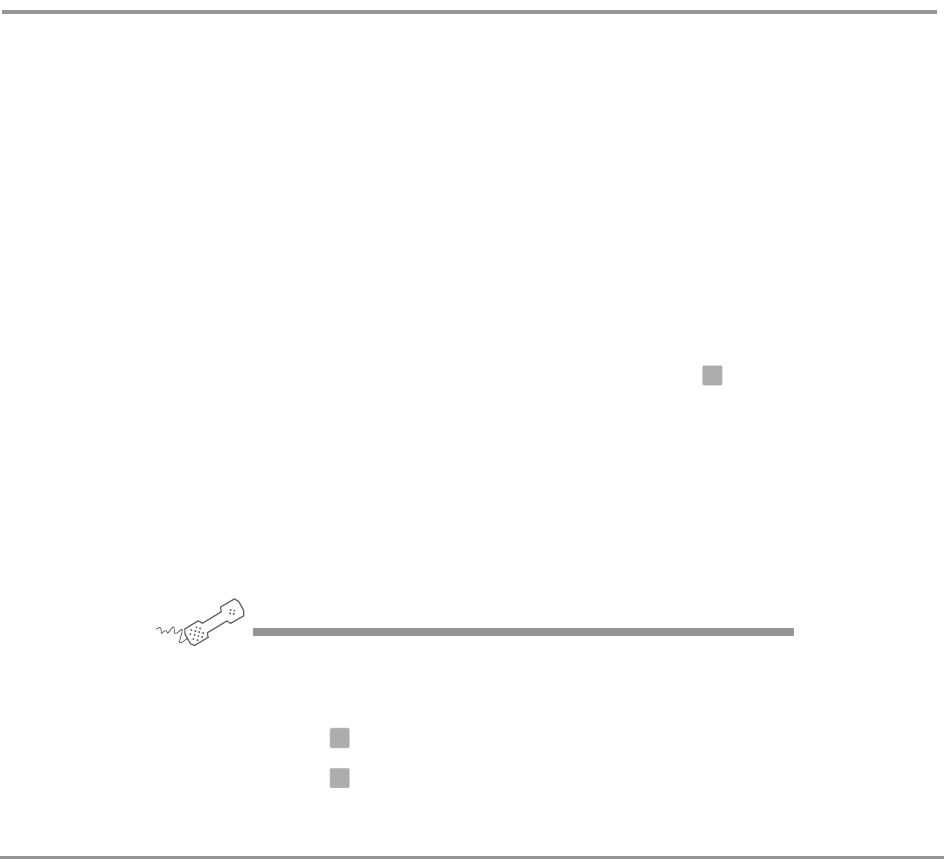
Checking E-mail by Phone 110NEAXMail IM-16 LX User Guide
To check your e-mail messages by phone
Text-to-speech and e-mail integration allows you to man-
age your e-mail messages by phone. For example, you can:
• Hear the e-mail message and header information, such as the
duration of the message, who sent it, the time it was sent, who
else received it, and any attachments.
• Record a reply. Depending on the system, subscribers can hear
the reply by phone or receive the reply as an e-mail attachment
(.wav file).
• Redirect an e-mail message to another subscriber’s e-mail inbox.
• Delete any e-mail message you have heard from the e-mail system.
NOTES
• To skip entering your e-mail password, press . The
system will not present e-mail messages during the call.
• The system cannot read e-mail messages sent in UTF-8
encoded HTML format. If you cannot hear an e-mail
message by phone, contact your system manager.
If you do not have a security code for the voice messaging system, you
may be asked to create one the first time you check your e-mail by
phone.
USING YOUR PHONE
1 Call the voice messaging system, and enter your personal ID and
security code if prompted.
2 Press to check new e-mail messages.
3 Press for e-mail messages you have already read.
The system presents any voice or fax messages first.
✱
4
6










