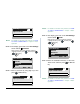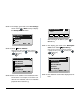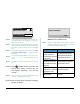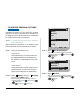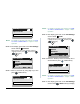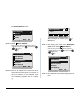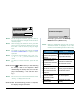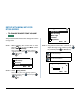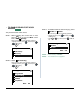User's Manual
84
STEP 14:The display goes back to the FTP Settings
screen. Press or Back soft key to display
the Backup/Restore screen.
STEP 15:Select Server Address.
Select an item by either of the following operations.
• Highlight an item by using , and then press ,
or OK soft key.
• Press key.
STEP 16:Enter an IP address of the destination FTP/
TFTP server. For example, to set the IP ad-
dress of 10.41.208.205, enter 10*41*208*205
[separate with an asterisk (*)].
After entering an IP address, press or
OK soft key.
STEP 17:The display goes back to the Backup/Re-
store screen. Select Data Backup.
Select an item by either of the following operations.
• Highlight an item by using , and then press ,
or OK soft key.
• Press key.
STEP 18:The default file name will be displayed as fol-
lows:
1
2
[FTP Settings]
3
OKBack
Folder
User ID
Password
3
3
1
2
[Backup/Restore]
3
4
OKBack
Data Backup
Data Restore
5
FTP Settings
Protocol
Server Address
[Server Address]
OKBack
BK
1
‘*‘For‘.‘
.
.
.
1
1
1
2
[Backup/Restore]
3
4
OKBack
Data Restore
5
FTP Settings
Protocol
Server Address
Data Backup