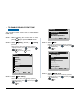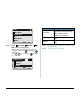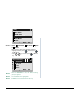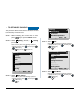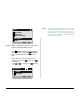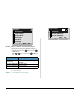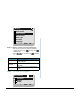User's Manual
59
• TO SET CLOCK FORMAT
Determines whether time is displayed with a 12-hour or
24-hour clock format.
STEP 1: While indicating the current time on LCD,
press key to open the Menu screen.
STEP 2: Select Setting (DT730) / Setting
(DT710)
Select an item by either of the following operations.
• Highlight an item by using , and then press ,
or OK soft key.
• Press key (DT730) / key (DT710)
STEP 3: Select User Setting.
Select an item by either of the following operations.
• Highlight an item by using , and then press ,
or OK soft key.
• Press key.
STEP 4: Select Display.
Select an item by either of the following operations.
• Highlight an item by using , and then press ,
or OK soft key.
• Press key.
STEP 5: Select Time Format.
Select an item by either of the following operations.
• Highlight an item by using , and then press ,
or OK soft key.
• Press key.
Note:
This setting is available for Time Display only.
Call Log feature displays the time in 24-hour for-
mat regardless of this setting (DT730).
DT730/DT710
Menu
5
2
5
2
1
2
Tool
[Menu]
3
4
5
6
#
0
Call Func.
Presence
Favorite
Config
Directory
OKBack
History
Setting
1
1
1
2
Data Backup/Restore
[Setting]
3
Download
OKBack
User Setting
3
3
1
2
[User Setting]
3
4
5
6
0
Change Password
Peripherals
Setting Reset
OKBack
Security
Incoming Call
Talk
Display
1
1