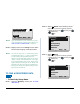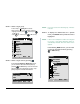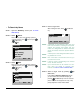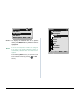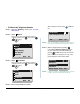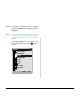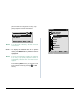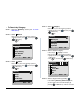User's Manual
186
• To Search by Name
STEP 1: Open the Directory screen (see TO ADD
NEW DATA).
STEP 2: Select Search.
Select an item by either of the following operations.
• Highlight an item by using , and then press ,
or OK soft key.
• Press key.
STEP 3: Select Name.
Select an item by either of the following operations.
• Highlight an item by using , and then press ,
or OK soft key.
• Press key.
STEP 4: Enter a target name.
After entering the name, Press or OK soft
key.
STEP 5: Select a target name by pressing (Up/
down-cursor)
.
In the following Directory (Name List) screen,
you can make a call to the selected party by
pressing or Call soft key. If two or more tele-
phone numbers are assigned to an entry, a top
priority telephone number will be dialed.
1
1
1
2
[Directory]
3
4
0
Own Number
Delete All
Edit
OKBack
Group Setting
Search
2
2
1
2
[Search]
3
4
Others
OKBack
Tel Number
Group
Name
Note:
A distinction is made between upper case and
lower case characters, according as the system
settings. For example, "Ken Kobus" and "ken
kobus" are distinguished as different character
strings. For details, contact the System Adminis-
torator.
Note:
A blank space is also distinguished while search-
ing database for a name.
Note:
Even if the name is not entered to the end, you
can search for a name.
Note:
If there is no entry corresponding to the entered
name, "No data" is issued.
Note:
Up to 32 characters can be entered as a com-
pany name. For details on character entry
method, see HOW TO INPUT CHARACTERS.
Input a name.
[Name]
OKBack
OptionBK
A