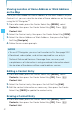User's Manual
56
CONTACTS
To change the PTT Group name, select the existing PTT
Group that you want to change, then press the Right Soft Key
[Options]. Press Rename, edit the PTT Group name, then
press the Center Select Key [SAVE].
To erase the PTT Group, select the existing group that you want
to erase, then press the Right Soft Key [Options]. Press
Erase, then press the Center Select Key [OK] to select Yes.
To add PTT Contacts to the PTT Group, select the existing PTT
Group where you want to add the PTT Contact, then press
the Right Soft Key [Options]. Press Add, then your PTT
Contact entries will be displayed in alphabetical order. Select the
PTT Contact you want to add, then press the Center Select Key
[MARK]. Press the Left Soft Key [Done].
Temp PTT Group
A Temp PTT Group allows you to quickly communicate with multiple
contacts on a single PTT call. Temp PTT Groups can be created
directly on your phone and are not permanently saved to your PTT
Group list (unless you choose to save it).
The following operation assigns a PTT Contact to the Temp PTT
Group. When assigned, displaying the Temp PTT Group and holding
down the Red Side Key/PTT Key will initiate a Barge Call.
Adding PTT Contacts
1. From idle mode, press the Center Select Key [MENU], select
Contacts, then press the Center Select Key [OK]. Press
PTT Contact List.
2. Press the Right Soft Key [Options], then press Temp PTT
Group.
3. Press the Center Select Key [ADD], select a PTT Contact entry,
press the Center Select Key [MARK], then press the Left Soft Key
[Done].
•
•
•