User's Manual
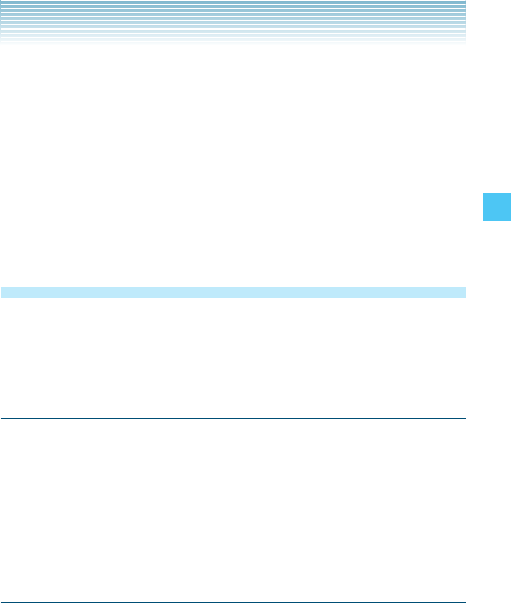
59
CONTACTS
To erase the PTT Group, select the existing group that you want
to erase, then press the Right Soft Key [Options]. Press
Erase, then press the Center Select Key [OK] to select Yes.
To add PTT Contacts to the PTT Group, select the existing PTT
Group where you want to add the PTT Contact, and then press
the Right Soft Key [Options]. Press Add, then your PTT
Contact entries will be displayed in alphabetical order. Select
the PTT Contact you want to add, then press the Center Select
Key [MARK]. Press the Left Soft Key [Done].
Temp PTT Group
The following operation temporarily assigns a PTT Contact to the
Temp PTT Group. When assigned, displaying the Temp PTT Group
and holding down the PTT Key will initiate a Barge Call.
Adding PTT Contacts
1. From the Contacts submenu, press PTT Contact List.
2. Press the Right Soft Key [Options], then press Temp PTT
Group.
3. Press the Center Select Key [ADD], select a PTT Contact entry,
press the Center Select Key [MARK], then press the Left Soft
Key [Done].
Viewing Temp PTT Group Members
1. From the Contacts submenu, press PTT Contact List.
2. Press the Right Soft Key [Options], then press Temp PTT
Group.
3. Select the PTT Contact entry. You can select one of the following
options:
•
•










