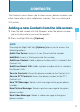User's Manual
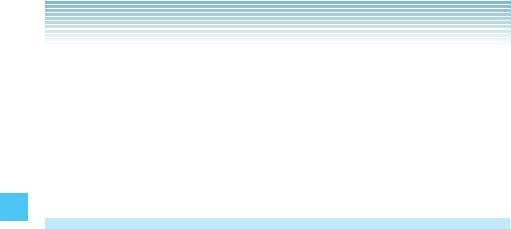
50
CONTACTS
7. After entering the information as necessary, press the Center
Select Key [SAVE] to save.
8. CONTACT SAVED appears on the display. The phone number
reappears on screen. Press the End/Power Key to exit, or press
the Send Key to make a call to the displayed phone number.
Adding a Phone Number from the idle
screen
1. From the idle screen with the flip open, enter the phone number
(up to 48 characters) you want to register.
2. Press the Right Soft Key [Options], then press Save to
Contacts, Update Existing.
3. Scroll to highlight the existing Contact entry you want to update,
then press the Center Select Key [OK].
4. Select the phone number type, then press the Center Select Key
[OK].
Mobile 1/Mobile 2/Home/Work
If a phone number is already assigned to the field you selected,
Entry is already assigned. Overwrite? appears on the display.
Select Yes to overwrite, then press the Center Select Key [OK].
5. Perform steps 5 through 8 under “Adding a new Contact from the
idle screen” on page XX, to update and save the Contact entry.
When the phone number you selected is already registered,
CONTACT UPDATED appears on the display. The phone
number reappears on screen. Press the End/Power Key to exit,
or press the Send Key to make a call to the displayed phone
number.