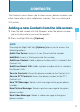User's Manual
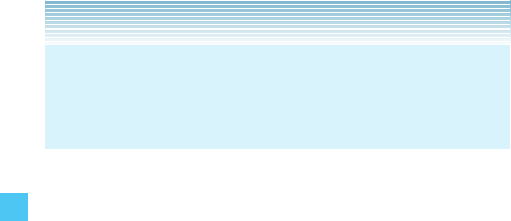
48
CONTACTS
New Voice Message: Sends a voice message to the given
phone number.
Assisted Dialing: Sets the Assisted Dialing setting. For more
detail, see page XXX.
3. Press Save to Contacts, Add New Contact.
4. Select the type of phone number you want to save, then press the
Center Select Key [OK].
Mobile 1/Mobile 2/Home/Work
5. Scroll to highlight the information field you want to enter. These
fields include:
Name/Mobile 1/Home/Work/Email 1/Group/Picture/
Ringtone/Mobile 2/IM Screen Name/Email 2/Street/City/
State/Zip Code/Country
To add the name, scroll to highlight the Name field, then enter a
name for the contact (up to 32 characters).
To add the phone number, scroll to highlight the Mobile 1,
Home, Work, or Mobile 2 field, then enter the phone number
(up to 48 characters).
To add an e-mail address, scroll to highlight the Email 1
or Email 2 field, then enter an e-mail address (up to 48
characters).
To add the Contact entry into a group, scroll to highlight the
Group field, then press the Left Soft Key [Set]. Then select the
Group, press the Center Select Key [MARK], press the Left
Soft Key [Done].
To assign the Picture ID, scroll to highlight the Picture field,
then press the Left Soft Key [Set]. Then select a picture, press
the Center Select Key [OK].
•
•
•
•
•