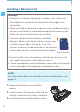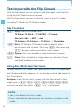User's Manual
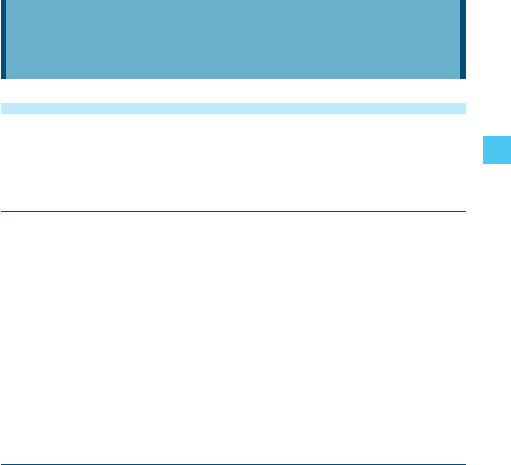
39
Entering and Editing Information
Text Input with the Flip Open
With the flip open, you can enter or edit Messages, Contacts, and
Schedule using the Qwerty Keypad.
Key Functions
; Left Soft Key [Symbols]: Press to display the SYMBOLS
popup box for the selection of a symbol.
2 Shift/Caps Lock: Press to change case.
Abc m ABC m abc
1 Function: Press to enter the right upper symbol on the key
after pressing the Function Key 1.
: Space: Press to insert a space.
3 Clear: Press to delete a single space or character. Press
and hold to delete entire words.
Entering Symbols using the SYMBOLS entry box
There are 60 symbols including “SP” which inserts a space and “LF”
a line feed to move the text to the next line, if any.
To insert symbols or punctuation:
1. From the text entry screen with the flip open, press the Left Soft
Key [Symbols].
2. Press the Right Soft Key [Next] to view the next 12 symbols or
Left Soft Key [Prev] to view the previous 12 symbols.
3. Select the symbol you want to insert, then press the Center Select
Key [OK].
Entering and Editing Information