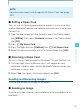User's Manual
140
SETTINGS & TOOLS
3. Select from available screens, then press the Center Select Key
[SET].
NOTE
Files larger than 5MB are not available in Set As Wallpaper.
Display Themes
To choose the color of the background screen:
1. From the Display Settings submenu, press Display
Themes.
2. Press the Directional Key 5 up or down to select one of the
following settings, then press the Center Select Key [SET].
White/G’zOne/Metallic Black/Cyber
Main Menu Settings
Menu Layout
To change Main Menu layout and type:
1. From the Display Settings submenu, press Main Menu
Settings, Menu Layout.
2. Select one of the following layouts, and then press the Center
Select Key [SET].
Tab/List/Grid
3. If you selected List or Grid, press the Directional Key 5 up or
down to select one of the following types, and then press the
Center Select Key [SET].
Productivity/Messaging
I