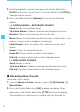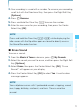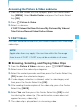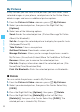User's Manual
77
MEDIA CENTER
Accessing the Picture & Video submenu
1. From the idle screen with the flip open, press the Center Select
Key [MENU]. Select Media Center and press the Center Select
Key [OK].
2. Press Picture & Video.
3. Select a submenu.
V CAST Videos/Get New Pictures/My Pictures/My Videos/
Take Picture/Record Video/Online Album
V CAST Videos
Get news and entertainment on your wireless device with streaming
video clips.
NOTE
Application fees may apply. You must be within the Coverage
Area to use V CAST. V CAST may not be available in all areas.
Browsing, Selecting, and Playing Video Clips
1. From the Picture & Video submenu, press V CAST Videos.
2. Select one of the video clip categories.
3. Select the content provider and then press the Center Select Key
[OK] to open the selected category.
4. If subcategory selection is allowed, select a subcategory and
then press the Center Select Key [OK].
5. After reading the description of the video clip, press the Center
Select Key [SAVE].
6. Select Yes and then press the Center Select Key [OK] to start
transferring the video clip. (The confirmation screen does not
appear for every video clip.)
7. The video clip is played back in streaming video.
I