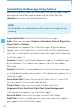User's Manual
101
MESSAGING
2. The message icon ( / ) appears on the display screen.
In the case of an urgent message, the icon will flash and NEW
Message appears.
New Message
Allows you to send messages (Text, Picture, Video, and Voice). Each
message has a destination (Address) and information (Message).
These are dependent upon the type of message you want to send.
Sending a Text Message
1. From the Messaging submenu, press New Message,
TXT Message.
2. Enter the phone number or e-mail address of the recipient.
By pressing the Right Soft Key [Add] in the To field you can
choose from the following:
From Contacts: Search for a phone number or e-mail address
which is stored in the Contact List.
From Favorites: Allows you to select a Contact from the
Favorites to add a phone number or e-mail address as a
destination.
Recent Calls: Search the phone number or e-mail address
which is stored in the Recent Calls.
Groups: Search for the phone number or e-mail address stored
in one of the groups in the ADD Group.
To Online Album: To send pictures by using online Address.
(This option only appears for a Picture/Video/Voice Message)
To Contacts: Stores the phone number in the Contact List.
To PTT Contacts: Stores the phone number in the PTT Contact
List.
3. Press the Center Select Key [OK].