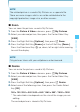User's Manual
83
MEDIA CENTER
1. From the Picture & Video submenu, press My Pictures.
2. Select your desired picture, then press the Center Select Key
[VIEW].
3. Press the Right Soft Key [Options], then press Pers.Adj.
4. Select the outline of the subject with the Directional Key 5 up or
down and press the Center Select Key [OK].
5. Press the Center Select Key [OK]. The adjusted picture is stored
in My Pictures.
NOTES
Up to 16 blue frames and one red frame appear on the picture.
The blue frames are the selectable outlines of the subject and
the red frame is the currently selected outline.
If there is no selectable outline around the subject, Perspective
Adjustment cannot be performed.
The picture adjusted with Perspective Adjustment is saved in My
Pictures as a separate file.
Only pictures taken with your cellphone can be adjusted by
Perspective Adjustment.
•
•
•
•
Erase Picture
1. From the Picture & Video submenu, press My Pictures.
2. Select the picture you want to erase, and then press the Left Soft
Key [Erase]. “Erase Picture from My Pictures and Settings?” will
appear on your display.
3. Press the Center Select Key [OK] to select Yes. A confirmation
message appears.
I