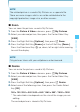User's Manual
82
MEDIA CENTER
NOTES
The resized picture is saved in My Pictures as a separate file.
Only pictures taken with your cellphone can be resized.
•
•
Crop
You can crop the pictures saved in My Pictures.
1. From the Picture & Video submenu, press My Pictures.
2. Select your desired picture, then press the Center Select Key
[VIEW].
3. Press the Right Soft Key [Options], then press Crop.
4. Select one of the following sizes, then press the Center Select
Key [OK].
160 × 120 / 120 × 160 / 320 × 240 / 240 × 320 / 640 × 480 / 480 ×
640 / 1280 × 960 / 960 × 1280 / 1600 × 1200*
* The selectable size depends on the size of the image you are
editing.
5. Select the area to crop with the Directional Key , up, down, left
or right and press the Center Select Key [SAVE]. The cropped
picture is stored in My Pictures.
NOTES
The cropped picture is saved in My Pictures as a separate file.
Only pictures taken with your cellphone can be cropped.
•
•
Perspective Adjustment (Pers.Adj)
If you need to adjust the perspective of a picture after shooting a
timetable or poster, you can select and cut the outline of the picture
and adjust it to appear as a rectangular image taken straight from
the front.
I
I