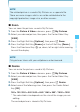User's Manual
81
MEDIA CENTER
NOTE
The rotated picture is saved in My Pictures as a separate file.
There are some images which can not be rotated due to the
copyright protection, image size, or other reasons.
Zoom
You can zoom the pictures saved in My Pictures.
1. From the Picture & Video submenu, press My Pictures.
2. Select your desired picture, then press the Center Select Key
[VIEW].
3. Press the Right Soft Key [Options], then press Zoom.
4. Press the Right Soft Key [Zoom+] or the Left Soft Key [Zoom-].
Press the Directional Key , up, down, left or right while zooming
to scroll the display.
NOTE
Only pictures taken with your cellphone can be zoomed.
Resize
You can resize the pictures saved in My Pictures.
1. From the Picture & Video submenu, press My Pictures.
2. Select your desired picture, then press the Center Select Key
[VIEW].
3. Press the Right Soft Key [Options], then press Resize.
4. Select one of the following sizes, then press the Center Select
Key [OK].
160 × 120 / 320 × 240 / 640 × 480 / 1280 × 960* / 1600 × 1200
* The selectable size depends on the size of the image you are
editing.
The resized picture is stored in My Pictures.
I
I