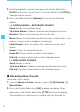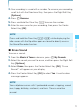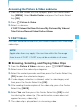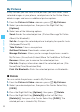User's Manual
80
MEDIA CENTER
My Pictures
In My Pictures you can view all the pictures you have taken, store
selected images in your phone, send pictures to the Online Album,
delete images and access additional picture options.
1. From the Picture & Video submenu, press My Pictures.
2. Select your desired picture, then press the Right Soft Key
[Options].
3. Select one of the following options:
Send: Sends the selected picture. (Picture Message/To Online
Album/Via Bluetooth)
Set As: Assigns the selected picture to display for specific tasks.
(Wallpaper/Picture ID)
Take Picture : Takes a new picture.
Get New Pictures: Downloads various pictures.
Manage Pictures: Allows you to manage the pictures saved in
My Pictures. (Erase/Lock/Unlock/Move To Card/Move To Phone).
Rename: Allows you to rename the selected picture.
File Info: Displays information about the selected picture. (File
Name/Date/Time/Resolution/Size)
Print Via Bluetooth: Prints the selected picture via Bluetooth
®
.
Rotate
You can rotate the pictures saved in My Pictures.
1. From the Picture & Video submenu, press My Pictures.
2. Select your desired picture, then press the Center Select Key
[VIEW].
3. Press the Right Soft Key [Options], then press Rotate.
4. Press the Right Soft Key [Rotate(R)] or the Left Soft Key
[Rotate(L)], then press the Center Select Key [SAVE]. The
rotated picture is stored in My Pictures.
I