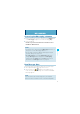User's Manual
82
MEDIA CENTER
3. Press the Directional Key ' left or right to adjust the zoom.
4. Press the Right Soft Key [Options] to adjust the following
settings:
Recording Light: Selects a light function. (Off/On/Only This Shot)
Brightness: Adjusts the brightness. (–5 to +5)
White Balance: Selects a white balance. (Auto/Sunny/Cloudy/
Tungsten/Fluorescent)
Start Sound: Selects a start sound. (Sound/Silent)
Recording Time: Limits for Send/for Save. (60 Seconds for
Video Message / 60 Minutes for Save)
Call Interruption: Selects to block or allow all wireless
communication while recording to avoid interruption by an
incoming call, alert, etc. (Block/Allow)
Memory: Selects a media to store the recorded video. (Phone/
Card)
Viewfinder: Selects whether to use the main display or front
display as a viewfinder. (Main Display/Front Display)
3. To begin recording, press the Center Select Key [REC]. To stop
recording, press the Center Select Key [STOP].
4. Select either of the following options:
Press the Left Soft Key [Save] to save the video in My Videos.
Press the Center Select Key [SEND] to save the video in My
Videos and create a Video Message.
Press the Right Soft Key [Erase] to record again without saving
the video.
•
•
•