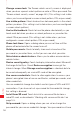User's Manual
247
Settings
Manage applications: Opens the Downloaded tab on the Manage
applications screen and displays the downloaded applications in
alphabetical order. Touch the Running tab, All tab, or On SD card
tab to display the list of applications corresponding to each tab. Touch
the Menu key
> Sort by size to display applications sorted by size.
Touch an application to open its Application Info screen.
See “Application Info screen” on page 282.
Running services: Opens a list of services—applications or parts
of applications that provide services to other applications, or parts of
applications that run even when their main application is not running.
Examples include the Android onscreen keyboard and the small portion
of Google Talk™ that always listens for incoming messages. Above
each service, one or more gray bars show what processes the running
service needs and how much memory it is using (how much memory
you would recover if you stopped the service). Depending on the
service, when you touch it in the list, it either opens a dialog in which
you can stop it or opens its Settings screen.
Storage use: Opens a list of all applications on your phone with
information about the storage they use.
Battery use: Opens a list of the applications that have used battery
power since you last charged your phone.
Development: See “Development screen” on page 283.
Application Info screen
The Application Info screen for each application lists its name and
version, along with details about the application. Depending on the
application and where it came from, it may also include a option for
managing the application’s data, a option to force the application to
stop, and a option for uninstalling the application. It also lists the details
regarding the type of information about your phone and data to which
the application has access.
To stop an application that is misbehaving, touch Force stop. The