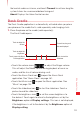User's Manual
232
More Applications
directly.
Send <MSG Type>: To create a message, say “Send,” and the
command system will prompt you for the type of message you want
to send: Text, Picture or Video. You can state the name and number
of the contact, the message type, and the contact name, number, or
group (for example, “Send text message to Bob”) and the Messaging
application will automatically start.
Go To <Menu>: The “Go To” command allows you to access an
application within the phone (for example, “Go to Contacts”). If no
application name is stated, a list of shortcuts will be provided.
Check <Item>: The “Check” command allows you to access your
phone’s information including the Status, Voicemail, Messages,
Missed Calls, Time, Signal Strength, Battery, My Phone Number, and
Volume (for example, “Check Battery”). If no option is stated, a list of
options will be provided.
Contact <Name>: The “Contact” command allows you to access
information for a contact. For example, saying, “Contact Bob Smith,”
will provide all entered information for that contact.
Play <PlayList>: The “Play” command allows you to play individual
playlists by saying “Play” followed by the playlist name.
Help: Help displays general information about how to use Voice
Control.
Changing Voice Control settings
1. On the Voice Control screen, touch the Menu key > Settings.
2. Change the following settings as needed:
Confirmation: Opens a dialog where you can configure how the
Voice Control application confirms a name or a number.
Adaptation: Adapts digit dialing and name dialing to your voice. This
process is optional and only makes a difference if the user has strong
accented speech.
Prompts: Displays the menu in which you can touch Mode to set