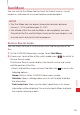User's Manual
217
More Applications
Searching for applications
1. Touch the search icon at the top right of the screen or touch the
Search key.
2. Enter what you want to search for and touch the search icon
again.
Enter all or part of an application’s name or description, or the
developer’s name you want to search for.
3. Touch a search result to open that application’s details screen.
Downloading and installing an application
NOTE
Before you can download a paid application, you must set up a billing
arrangement, as described in “Creating a Google Checkout account”
on page 250.
1. Find an application you want to download and open its details
screen.
See “Opening Play Store and browsing for applications” on page 248
and “Searching for applications” on page 249.
In the application’s details screen, you can read more about the
application, including its cost, overall rating, and comments by users.
2. Touch the Menu key > Security to preview the functions and data
the application can access on your phone if you install it.
If you are not comfortable with the access the application requires,
do not continue.
3. Touch Free (for free applications) or application price displayed
under “Buy” (for paid applications).
4. If the application requires access to your data or control of any
functions on your phone, you are asked to review and grant
permission before downloading. Read this screen carefully. Be