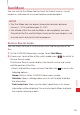User's Manual
216
More Applications
More Applications
Play Store
Play Store provides direct access to applications and games to
download and install on your phone.
Opening Play store and browsing for applications
1. Touch the Launcher icon on the Home screen.
The Launcher opens.
2. Touch the Play Store icon .
The Play Store home screen opens.
If you have not already set up a Google account, you will be
transferred to the Add a Google Account screen. For details on
setting up a Google account, see “Initial setup” on page 26.
The first time you open Play Store, you must read and accept the
Play Store Terms of Service to continue.
3. Touch a top-level category, such as Apps, Games, or Verizon.
4. Scroll to view subcategories and touch the one you want to explore.
5. Touch Top paid, Top free, or Just in to further sort the subcategory.
6. Touch an application to open a screen with details about it.
Application details screens include a description, ratings, reviews
from people who have tried the application, and related information
about the application.
NOTE
You can return to thePlay Store home screen from most of the other
screens in Play Store, by touching the Market icon
at the top left
or touching the Menu key
> Home.