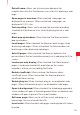User's Manual
148
Camera
NOTES
sTo focus first and then take a picture, press the Camera Key
halfway to focus on a subject, then press the key the rest of the way
down to take a focused picture.
If you want to cancel taking the picture, take your finger off the key
before pressing the key the rest of the way down.
sTo focus first and then take a picture, touch and hold the Shutter
icon
to focus on a subject, then lift your finger to take a focused
picture.
If you want to cancel taking the picture, slide your finger off the
Shutter icon
and release your finger.
sPictures that you take with digital zoom may be smaller (in pixels)
than the size you set with the Picture Size setting.
sOrientation of a picture is determined according to the phone
orientation when taking a picture.
Shooting a video
1. Touch the Launcher icon on the Home screen.
The Launcher opens.
2. Touch the Camcorder icon .
Camcorder opens, ready to shoot a video.
Camcorder is always displayed in landscape orientation.
3. You can adjust the quality, white balance, and other settings.
The preview image changes as you change the settings.
For instructions on how to change Camera settings, see “Changing
Camera settings” on page 179.
4. Point the lens to frame the scene where you want to start.
5. Press the Camera Key or touch the start video icon on the screen.
The camcorder starts shooting the video. The countdown of the
shooting time remaining is displayed on the left. When the remaining
time becomes less than a minute, the countdown turns red.
6. Press the Camera Key or touch the stop video icon to stop