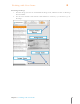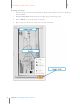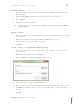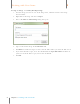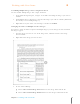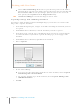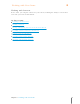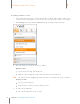User Manual
93
Chapter 6 Working with Your Items
6
Working with Your Items
Choose Move Current Image To in order to open the move panel. Use the number
dropdown list to select the page number you want the image moved to and then click
Go. Click Save & Close to save your changes. (Note that you can also access the
move panel by choosing Move from the Image Tools button.)
TIP: Click Reverse All Pages to reorder the images in reverse order.
Separating an Image from a Multi-Page Document
If you have a single document comprised of multiple images you can move one or more of the
images into a separate document.
1. In the Folder Navigation pane, navigate to the folder containing the document you want
to separate.
2. In Thumbnails View or Grid View, select the document you want to separate.
3. In the Image Pane, view the page containing the image you want to separate from the
rest of the document. If you want to separate all of the pages, view any page in the
document.
4. In Thumbnails View or Grid View, right-click on the document.
5. Choose Separate.
6. Do one of the following:
To separate just the current image from the rest of the document, choose Separate
Current Image into a New Document
Toe separate all of the pages in the document, choose Separate All Images into
Individual Documents
7. Click OK.