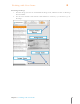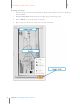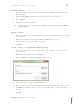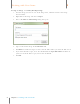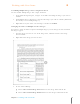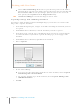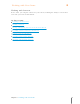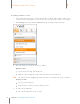User Manual
90
Chapter 6 Working with Your Items
6
Working with Your Items
Deleting an Image
1. View the image you want to delete in the Image Pane, Full Screen View or the Image
Viewer window.
2. Click the Image Tools button in the lower right corner of the Image Pane.
3. Choose Delete.
4. Click Yes to confirm the deletion.
TIP: You can also delete an image by right-clicking on the image and choosing Delete
Current Image.
Printing an Image
1. View the image you want to work with in the Image Pane, Full Screen View or the Image
Viewer window.
2. Right-click on the image and choose Print. The Print dialog box opens.
3. Select a printer and set your printer preferences.
4. Click Print.
Saving an Image as a Graphic File (AKA Exporting)
1. View the image you want to save in the Image Pane, Full Screen View or the Image
Viewer window.
2. Right-click on the image and choose Export.
3. Choose To Image. The Export to Image dialog box opens.
4. Type a name for the image in the File Name box.
5. Choose a file extension from the File Extension dropdown menu (.jpg, .bmp or .png.)
6. Click Browse and then navigate to and select the folder where you want the image
stored.
7. Click OK.