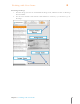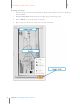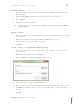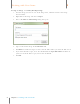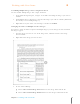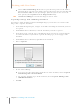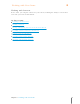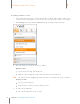User Manual
88
Chapter 6 Working with Your Items
6
Working with Your Items
Cropping an Image
1. View the image you want to work with in the Image Pane, Full Screen View or the Image
Viewer window.
2. Click the Image Tools button in the lower right corner of the Image Pane.
3. Choose Crop. The mouse pointer changes to a selection tool.
4. Select the area of the image you want to keep. The area selected will be highlighted in
blue.
5. Click Crop again.
TIP: Click Reset to return the image to its original dimensions.