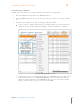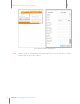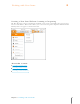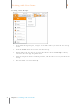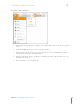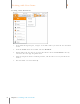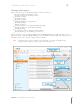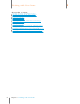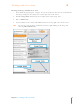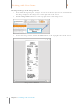User Manual
84
Chapter 6 Working with Your Items
6
Working with Your Items
Viewing an Image in Full Screen View
1. In the Folder Navigation pane, navigate to and select the item you want to work with. The
item image displays in the Image Pane on the right side of the screen.
2. Click the Image Tools button in the lower right corner of the Image Pane.
3. Choose Full Screen.
4. To exit Full Screen View, click on the Close button at the top right corner of the screen.
TIP: You can also view an image in Full Screen View by right-clicking on the image and
choosing Show Full Screen.