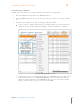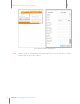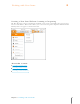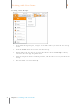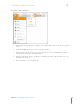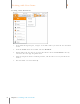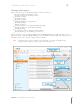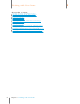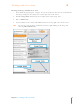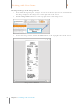User Manual
82
Chapter 6 Working with Your Items
6
Working with Your Items
Working with Images
There are many ways to work with an image once it is in Neat 5:
Viewing an image in Full Screen View
Viewing an image in the Image Viewer
Zooming an image
Rotating an image
Cropping an image
Adjusting brightness and contrast
Deleting an image
Printing an image
Saving an image as a graphic file (AKA exporting)
Saving an image as a PDF (AKA exporting)
Combining images
Changing the order of multiple scanned images
Separating images in a multi-page document
When an item is selected, its image displays in the Image Pane on the right side of the screen
(pictured below). Using the Image Tools, you can work with the image right in the Image Pane, in
Full Screen View or in a separate Image Viewer window.
TIP: The Image Pane can be collapsed and expanded as needed by clicking on the
Collapse/Expand button at the top left corner of the pane.
Neat 5 Window w ith Im age Pane Displayed