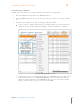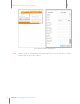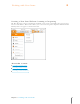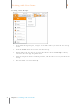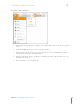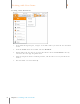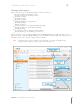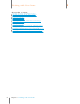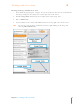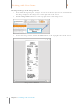User Manual
76
Chapter 6 Working with Your Items
6
Working with Your Items
Customizing Columns
Columns can be customized to suit the information you’re interested in tracking.
1. Under the Views heading, click on the List View button.
2. From the Filters dropdown list, choose the type of item you want to customize columns
for.
3. Customize the columns as needed, keeping the following in mind:
To show or hide a column, right-click on the column heading and check or uncheck a
column in the list. Checked columns will display. Unchecked columns are hidden.
Show ing/Hiding Colum ns/Fields
To change the name of a column or field, click on the Settings menu (top right corner
of the window) and choose Column/Field Names. Choose an item type from the
submenu and then click in the Custom Name field next to the name of the column /
field you wish to change. Type a new name and click OK.